WhatsApp Call History Recovery: 3 Ways Android/iPhone to Recover
Have you deleted the WhatsApp call history on your smartphone? I know it seems like an impossible task to recover a WhatsApp call history instantly. However, it is obviously possible but a little challenging.
WhatsApp is an online instant messaging platform and the most popular platform worldwide. Undoubtedly, WhatsApp offers the best-quality video calls, voice calls, and text message services among all the other platforms. But what if any uncertain event occurs, like the call history deletion from your WhatsApp end? No worries; here are multiple solutions to surpass this challenge.
Guide List
- Is it Possible to Recover the Deleted WhatsApp Call History?
- Method 1: WhatsApp Call History Recovery Via WhatsApp Google Drive/iCloud Backup.
- 1# Recover WhatsApp Call History on Android Via Google Drive Backup:
- 2# Recover WhatsApp Call History on iPhone Via iCloud Backup:
- Method 2: WhatsApp Call History Recovery Via Local Backup On Android.
- Method 3: WhatsApp Call History Recovery Without Backup Via iBekit ToolKit for Android and iPhone.
In this article, I'll explain to you how you can recover the WhatsApp call history by restoring the Google Drive, iCloud, and local storage WhatsApp backups on both Android and iOS devices. Additionally, I'll also discuss the way to recover them directly on the device without having a backup using the iBekit toolkit.
Is it Possible to Recover the Deleted WhatsApp Call History?
Yes, it is possible to recover the WhatsApp call history on your devices, with or without a backup. Once you've created the backup on Google Drive or iCloud, you can recover it by restoring the backup on your device. Additionally, iBekit offers data recovery applications for Android and iOS devices to recover deleted WhatsApp data without having any backup.
3 Best Ways to Recover WhatsApp Call History On Android and iPhone.
To recover the deleted WhatsApp call history on Android and iPhone, follow these detailed methods.
Method 1: WhatsApp Call History Recovery Via WhatsApp Google Drive/iCloud Backup.
One of the methods to recover WhatsApp data, including call history, is to restore the recent backup before you delete it. The WhatsApp application backup on your device contains media, attachments, text messages, documents, and call history. Before you restore the Google Drive or iCloud WhatsApp backup on your device via uninstallation and reinstallation, you must ensure the backup you've available to restore contains the call history you want to recover.
1# Recover WhatsApp Call History on Android Via Google Drive Backup:
To recover the WhatsApp call history on Android via Google Drive backup, follow these steps.
- Long press and hold the WhatsApp application icon from your Android app screen until the popup appears.
- Tap the "Uninstall" button, open the Play Store, and then search for the "WhatsApp" application.
- Now, tap the "Install" button, and let the Play Store download and install the application.
- Next, open the app, agree with the terms and conditions, and allow all the permissions on your device.
- Now, type your WhatsApp phone number, and then verify it.
- Next, tap the "Restore" button from the backup found screen.
- Now, let the restorer continue the process until the restoration is complete.
2# Recover WhatsApp Call History on iPhone Via iCloud Backup:
To recover the WhatsApp call history on your iPhone via iCloud backup, follow these detailed steps.
- Open the iPhone settings app, find the "General" tab, and open it.
- Scroll down, tap the "iPhone Storage" option, and then tap the "WhatsApp" application.
- Now, tap the "Offload App" option and confirm to uninstall it.
- Next, tap the "Reinstall App" option to reinstall it completely.
- Once you've reinstalled the WhatsApp application, open it and allow the permissions.
- Enter your WhatsApp phone number, verify it, and then, from the restore screen, tap the "Restore Chat History" option.
- Now, let the restoration process continue and wait until its completion.
Method 2: WhatsApp Call History Recovery Via Local Backup On Android.
In case you don't have a backup available on Google Drive to restore, you can still find the backup and restore it on your Android device. Before restoring the backup, ensure it contains the deleted call history that you want to recover.
To recover the WhatsApp call history on an Android device via local storage backup, follow these steps.
- Open the File Manager, My Files, or Files app on your device.
- Now, navigate to the WhatsApp folder by going into the internal storage or SD card.
- Next, navigate to the "Database" folder from the WhatsApp folder.
- Now, locate the most recent backup, which should contain the deleted call history.
- From there, you'll find two types of backups: "msgstore.db.crypt12" and "msgstore-YYYY-MM-DD.1.db.crypt12." The one without a date format is the most recent, and the others with a date format are previous backups.
- Now select the backup containing the deleted call history and rename it to "msgstore_Backup.db.crytp12."
- Once you have renamed it, uninstall and reinstall the WhatsApp application on your device, set up WhatsApp again, and enter and verify your phone number.
- Now, from the Backup Found screen, tap the "Restore" button.
- Let the WhatsApp application completely restore the backup on your device.
Note:
Please navigate to internal and SD card storage in case you don't find a backup in any one of them.
On an iPhone, you're not eligible to recover WhatsApp call history using local storage backup. Instead, you can recover them by restoring the iPhone device backup completely.
Method 3: WhatsApp Call History Recovery Without Backup Via iBekit ToolKit for Android and iPhone.
The iBekit offers well-designed and developed data transfer and data recovery software for both Android and iOS devices separately. Once you've deleted the data from your device's internal storage or WhatsApp, it is capable of recovering it instantly without any backup on your device. To surpass this challenge, iBekit launched data recovery software separately for Android and iOS users, namely the "iBekit iPhone Data Recovery" and "iBekit Android Data Recovery" applications for Windows and Mac.


To recover the WhatsApp deleted call history without any backup on Android or iPhone, follow these steps carefully.
- Download and install the iBekit iPhone Data Recovery or the iBekit Android Data Recovery application for your Windows computer or Mac.
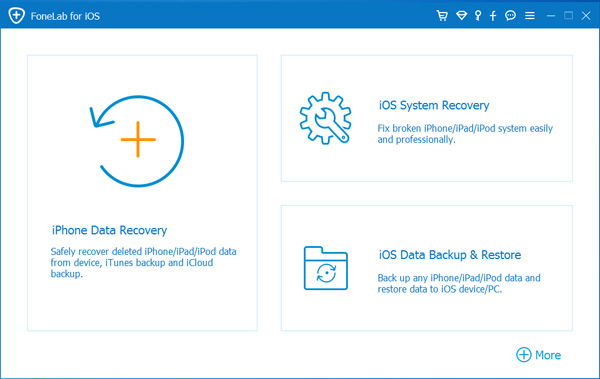
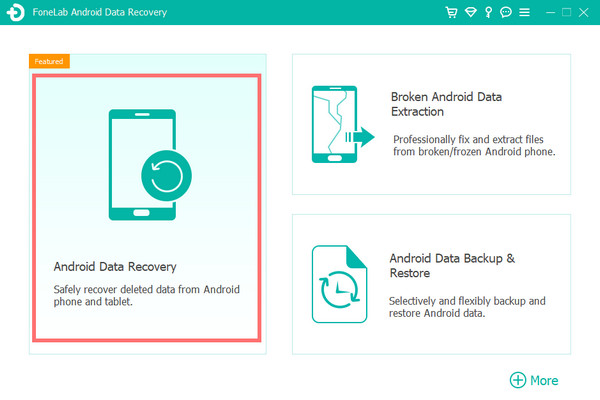
- Open the installed application on your PC, and then click the "Recover from iOS Device" option for iPhone or the "Android Data Recovery" option for Android.
- Now, connect your iPhone to the PC using a compatible USB cable. Allow your PC to access the device from your iPhone.
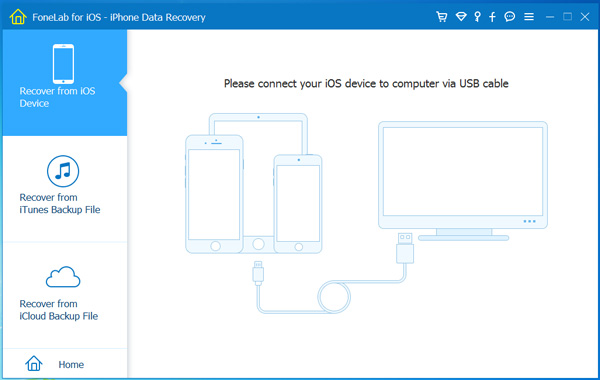
- Once your device is successfully connected, click the "Start Scan" button from the software interface.
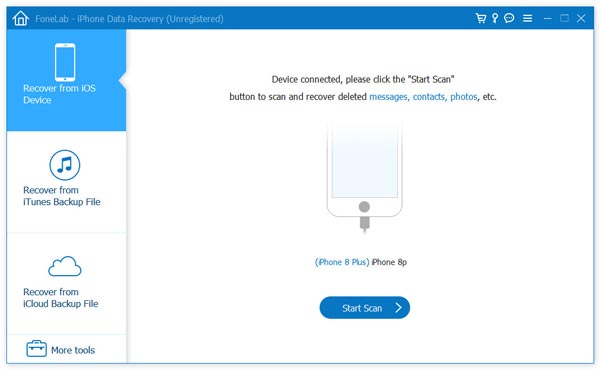
- Now, let the software scan your device completely. Enter the iPhone password if needed for encrypted scanning.
- When the scanning is complete, from the left panel of the software window, select the WhatsApp option.
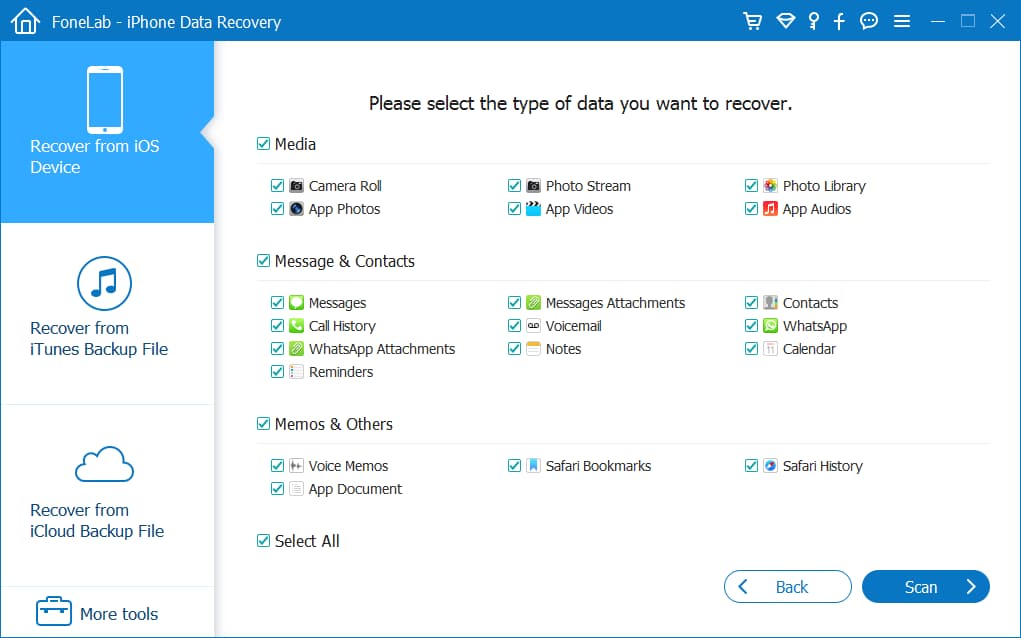
- Now, select the files and history you want to recover. After selection, click the "Recover" button to complete the process.
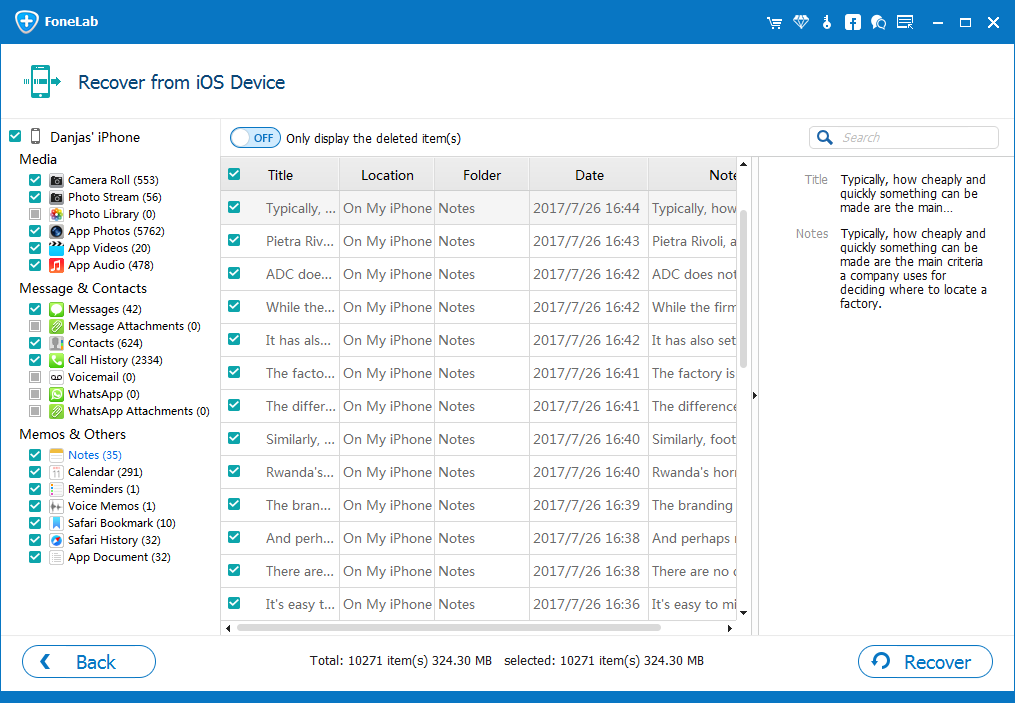
Note:
To avoid any complications during the process, please don't use smartphones or disconnect them from the PC.
Conclusion
In this article, I've explained in detail how you can recover deleted WhatsApp call history with or without a backup using different methods.
I'm really hopeful for you that you've found one of our detailed methods useful for you. If you face any difficulty performing this task, please let iBekit Support help.
