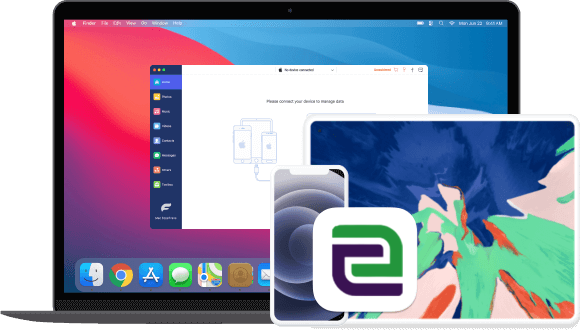iOS Data Transfer
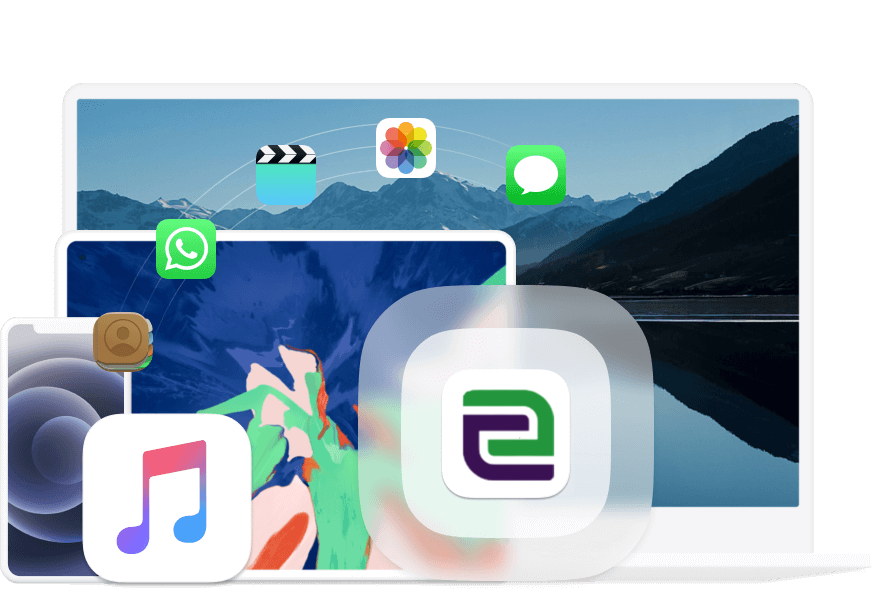
Transfer data between iOS devices, computer, and iTunes.
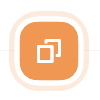
One-Click iPhone Contacts Backup/Restore
iOS Transfer is a smart contact management tool for easy iPhone contact management, including editing, deleting, or adding contacts.
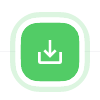
Make Saving/Viewing iPhone Text Messages
Save text messages in HTML, TXT, or CSV formats for convenient storage and viewing on your computer.
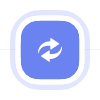
Sync Video/Music Without Overwriting
No need to worry about movies, songs, or other files being replaced or deleted. Just check and transfer them easily.
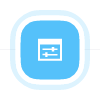
Manage Data Between iTunes, Computer, And iOS Devices
With iOS Transfer, you can transfer your files without the risk of data loss or unwanted content being replaced. Just choose the files you want to transfer and proceed with ease.
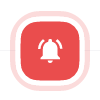
Effortlessly Make Personalized Ringtones
Choose files from your device or computer to easily create iPhone ringtones, without the need for file format conversions or other complex procedures.
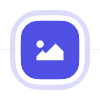
Change HEIC Images to PNG or JPG Format
FoneTrans for iOS can help convert your selected HEIC format photos to PNG or JPG quickly with just one click.

Supported Data
- iOS to ComputerPhotos/Music/iTunes/Podcast/Ringtone/Audiobook/Voice Memo/Playlist/Movies/Home Video/TVshow/Music Video/Contacts/Messages/kik/Line/Whatsapp/Viber/Messenger/Wechat/QQ/Books/Note/Calendar/Safari/Call History
- iOS to iOS
Photos/Music/iTunes/Podcast/Ringtone/Audiobook/Voice Memo/Playlist/Movies/Home Video/TVshow/Music Video/Contacts - Computer to iOSPhotos/Music/Audiobook/Voice Memo/Playlist/Movies/Home Video/TVshow/Music Video/Contacts
- iTunes to iOSMusic/iTunes/Podcast/Ringtone/Audio book/Voice memo/playlist/Movies/Home Vide/TVshow/Musice video
Supported iOS Device
- iPhone
iPhone 15/15 Pro/15 Pro Max, iPhone 14/14 Pro/ 14 Pro Max, iPhone 13/13 mini/13 Pro/ 13 Pro Max, iPhone 12/12 mini/12 Pro/ 12 Pro Max, iPhone 11 Pro Max/11 Pro/11, iPhone XS, iPhone XS Max, iPhone XR, iPhone X, iPhone 8, iPhone 8 Plus, iPhone 7, iPhone 7 Plus, iPhone SE, iPhone 6s, iPhone 6s Plus, iPhone 6, iPhone 6 Plus, iPhone 5s, iPhone 5c, iPhone 5, iPhone 4S, iPhone 4, iPhone 3GS - iPad
iPad Pro, iPad, iPad 2, iPad 3, iPad 4, iPad Air, iPad Air 2, iPad mini, iPad mini 2, iPad mini 3 - iPod
iPod touch 6, iPod touch 5, iPod touch 4


Importable Content

Exportable Contents (To PC)
Contacts, Messages (Messages, WhatsApp, Kik, Line, Viber, Messenger, WeChat and QQ), ePub, PDF, Notes, Calendars, Safari, Call

Exportable Contents (To iTunes)
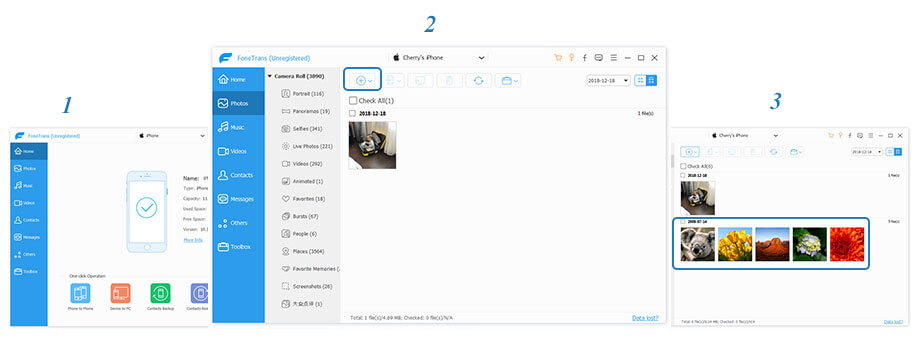
Import fromComputer to iOS
- Step 1: Connect your iPhone, iPad, or iPod to your computer using a USB cable.
- Step 2: Select "Add" for the designated file types.
- Step 3: Choose the files you want to import.
Transfer from iOS to Computer/iTunes
- Step 1: Connect your iPhone/iPad/iPod to your computer using a USB cable.
- Step 2: Navigate to the file type and select the file(s) to transfer.
- Step 3: Click "Export to PC" or "Export to iTunes".

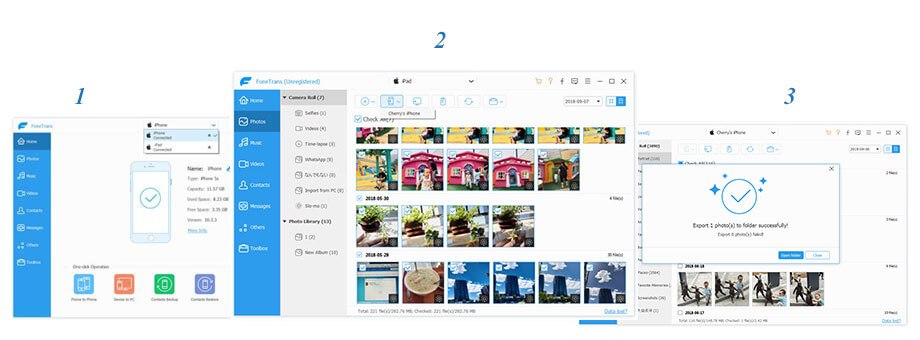
Move from iOS to iOS
- Step 1: Connect both iOS devices to your computer.
- Step 2: Choose the file type from the device to export files.
- Step 3: Review the files and click "Export to Device" to choose the target device.
FAQ
Is it possible to move contacts from my iPhone to a computer?
Connect both iPhones to your computer, open iOS Transfer, select "Contacts," scan your devices, choose the desired contacts, and target iPhone to start the transfer process.
What is the process for transferring all data from one iPhone to another?
Install iOS Transfer on your computer, then connect your iPhone and choose "Phone to Phone." Select the data to transfer and easily transfer all the data from one iPhone to another.
Can I rely on iOS Transfer for transferring data?
Yes, iOS Transfer is a secure and reliable option for data transfer, thoroughly tested and proven to be quick and risk-free.
Is iPhone Data Transfer compatible with all device types?
iOS Transfer effectively transfers data from all iOS devices and supports both macOS and Windows systems, making it a versatile and compatible tool.