How to Recover Deleted WhatsApp Photos on iPhone? 4 Ways You Need
Have you lost the WhatsApp photos from the chat, the iPhone internal storage, or the recently deleted folder? Don't panic; you can still recover them successfully using these methods.
To recover the deleted images from the WhatsApp app, open the "Photos" app, navigate to the "Albums," open the "WhatsApp Images" folder, and find the images you want, or you can find them in the "Recently Deleted" folder. If the photos have been deleted from the internal memory of your iPhone, download, install, and launch the iBekit iPhone Data Recovery application on your PC, connect your iPhone via USB cable, click "Recover from iOS Device," click scan, and then click the "Recover" button to recover the deleted photos from WhatsApp successfully.
Guide List
- Method 1: Recover WhatsApp Deleted Photos on iPhone from Photos.
- Method 2: Recover WhatsApp Deleted Photos on iPhone from Google Photos Backup.
- Method 3: Recover WhatsApp Deleted Photos on iPhone Via iBekit Toolkit Without Backup.
- Method 4: Recover WhatsApp Deleted Photos on iPhone from iCloud Backup.
- Conclusion
In this detailed article, I'll discuss how you can recover WhatsApp images from the iPhone's internal storage. Additionally, I'll discuss the method by which you can recover deleted WhatsApp photos without any backup using the iBekit iPhone toolkit with one click.
4 Best Ways to Recover WhatsApp Deleted Photos on iPhone.
To recover the WhatsApp deleted photos on your iPhone, follow these methods step-by-step to recover them successfully.
Method 1: Recover WhatsApp Deleted Photos on iPhone from Photos.
WhatsApp saves photos from the recipients you receive on the device's internal storage. Once you've deleted the WhatsApp images or attachments from the chat, you can still recover them without an iCloud backup.
Here's how you can do it:
- Tap to open the "Photos" app on your iPhone.
- Now, navigate to "Albums" in the app
- Next, Tap the "WhatsApp Images" folder now
Find the images you've deleted from the WhatsApp chat.
If you've deleted the WhatsApp photos from the internal storage, too, you can still recover them from the "Recently Deleted" album.
Here's how you can do it.
- Open the "Photos" application on your iPhone.
- Navigate to the "Albums" tab in the app.
- Tap the "Recently Deleted" folder.
- Find and select the WhatsApp photos that have been deleted from the "WhatsApp Images" folder, and then tap "Recover All" to restore them.
Note:
In case you're unable to recover the photos from the above two options, here's a chance to recover the images from the Google Photos backup.
Method 2: Recover WhatsApp Deleted Photos on iPhone from Google Photos Backup.
Google Photos allows you to back up your device's photos, videos, and GIFs. Suppose you're looking for old WhatsApp media that you've deleted from the WhatsApp chat and the device's internal storage. In that case, you can still recover them from the "Google Photos" WhatsApp images folder back into the internal storage.
To recover the images from Google Photos backup, you can still recover them.
- Open the "Google Photos" app on your iPhone.
- Tap the "Library" option and tap to open the "WhatsApp Images" folders.
- Now, find the photos that you've deleted from WhatsApp chat or local storage.
Note:
If you didn't find any backup from Google Photos or if the photos are missing that you want to recover, in this case, you can recover them directly on your device using the "iBekit iPhone Data Recovery" application without the iCloud backup restore.
Method 3: Recover WhatsApp Deleted Photos on iPhone Via iBekit Toolkit Without Backup.
To recover the photos, videos, attachments, documents, and audio files that you've deleted from the WhatsApp chat and the device's internal storage, it becomes quite challenging for you to recover them without any backup available. Here comes the iPhone Data Recovery software application from iBekit.com, which recovers all media files, contacts, and messages directly on your iOS device with one click.

To recover the WhatsApp photos quickly using the "iBekit iPhone Toolkit," follow these steps.
- Download and install the iBekit iPhone Data Recovery application on your Mac or Windows computer.
- Launch the application from the PC's desktop, and connect your iOS device to it using a compatible iPhone cable.
- Now, click the "iPhone Data Recovery" option from the application interface, and click the "Recover from iOS Device" option to recover data directly from the iOS device.
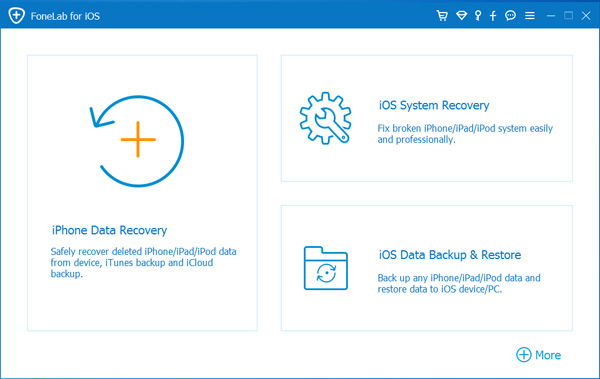
- Ensure that your iOS device is connected to the PC, and click the "Start Scan" button to start the process.
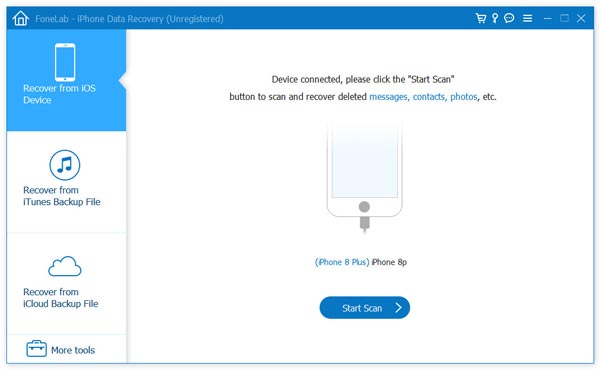
- Next, select the data type you want to recover from the interface, and then click "Scan" to start scanning the data you've permanently deleted from your iPhone.
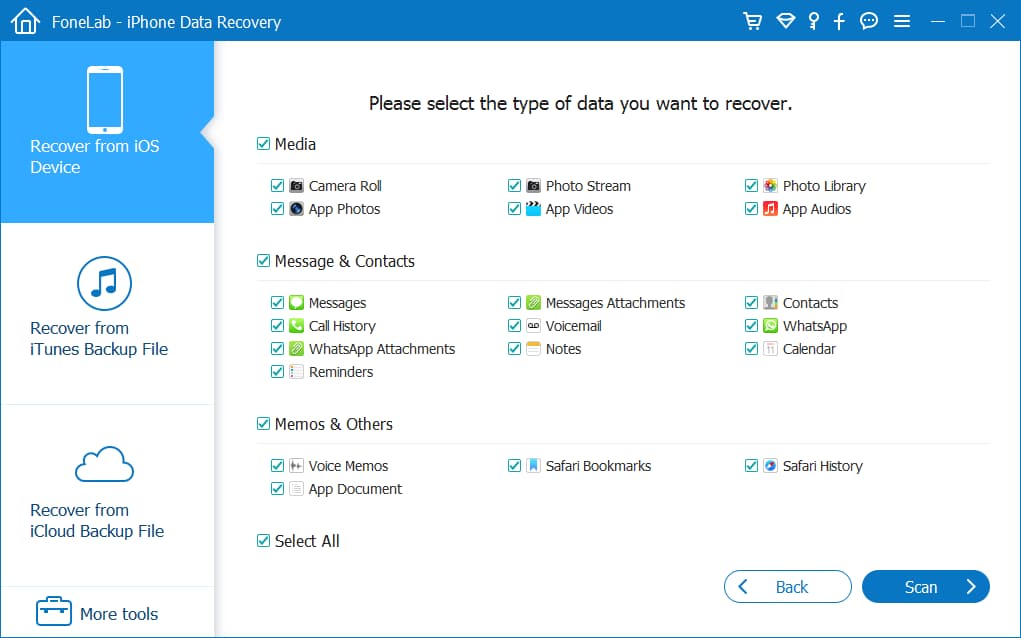
- Next, wait for the scanning to be completed, and then select the file type from the "left panel" of the application interface.
- Now, from the "right panel" top header, click the "Only display the deleted item(s)" toggle button to filter the deleted images from your device.
- After you've selected the images you want to recover, now click the "Recover" button at the "right bottom" to recover the files.
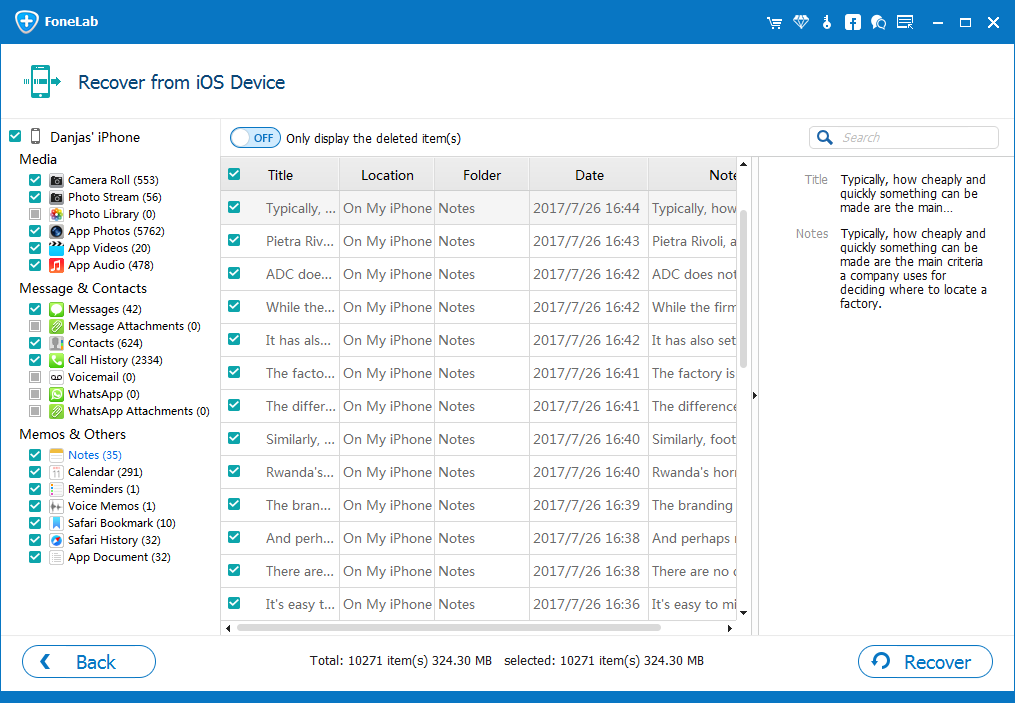
Note:
Don't disconnect your iOS device from your PC to avoid any interruption during the recovery process.
If you don't want to recover the deleted WhatsApp photos using a PC, you can follow the next method.
Method 4: Recover WhatsApp Deleted Photos on iPhone from iCloud Backup.
The iCloud from Apple allows you to create a backup of your iOS device and WhatsApp application directly from your device to the iCloud. If you've already allowed iCloud to create a backup of WhatsApp on your device, you can still restore it. But before restoring the WhatsApp backup on your device, ensure that the backup includes WhatsApp photos that you want to recover.
The backup should be of the backup date and time once you've deleted the WhatsApp images, either from the WhatsApp chat or the device's internal storage.
To recover the deleted WhatsApp photos, you must uninstall and reinstall the WhatsApp application on your device.
To do it, follow these steps.
- Long tap and hold the WhatsApp app icon.
- On the popup, tap the "Remove App" option.
- Now, tap the "Delete App" option to uninstall it.
- Now, from the App Store, search for WhatsApp.
- Tap the "Get" option to reinstall it on your device.
- Set up the WhatsApp app again, and enter the phone number and email address.
- Finally, tap "Restore Chat History" to recover images from iCloud Backup.
Note:
If you're unable to find the deleted photos from the iCloud WhatsApp backup restore, you can try to recover them from the device's iCloud backup.
To restore the WhatsApp images from the iCloud iPhone backup, erase your iPhone backup first, and then, during the iOS device setup, restore them from the backup option available on iCloud.
Conclusion
In this blog post, I've discussed the methods to recover the deleted WhatsApp images on the iPhone from the internal storage and the iCloud backup. Additionally, I've also discussed the method to recover WhatsApp data with one click using the iBekit iPhone Data Recovery application.
Hopefully, with these step-by-step methods, you'll find it easy to recover the lost WhatsApp photos on your device. If this fails, you can ask for iBekit tech support.

