How to Recover Deleted Contacts from Android? 5 Quick Ways
Help me, I accidentally deleted the contacts from my Android device! Have you ever been trapped in this challenging situation? Don't worry. And I got you here with multiple solutions for you to recover the deleted contacts with or without a backup.
Android smartphones are the most popular devices that have been in use around the world for decades or two. It is portable, convenient to use, and provides a high-quality user experience and user interface. In fact, it allows you to recover, restore, and manage contacts whatever and whenever you want.
In this blog post, I'll discuss the two ways to recover deleted contacts on an Android device without any backup. Additionally, I'll explain to you the three different ways to restore contacts from the Android device trash folders and the Google contacts backup.
Guide List
- Method 1: Recover Contacts Using iBekit Android Data Recovery.
- Method 2: Recover Contacts Trash Folder/Recycle Bin.
- Method 3: Recover Google Contacts Directly from Android Device.
- Method 4: Recover Contacts from Google Contacts Application.
- Method 5: Recover Contacts Using the Deleted Contacts Application (3rd Party App)
How Do I Recover Deleted Contacts from Android Smartphones?
To recover deleted contacts from Android smartphones, follow these methods with a step-by-step guide.
Method 1: Recover Contacts Using iBekit Android Data Recovery.
Recovering the deleted contacts on your device without a backup might seem like a challenging task for every user. However, iBekit Android Data Recovery allows you to recover them with one click directly from your PC on your device without using the internet. Additionally, you can also recover photos, videos, messages, WhatsApp data, call logs, and documents on an Android phone.

To recover the deleted contacts from Android using the iBekit Android toolkit, follow this method.
- Download the iBekit Android Data Recovery application on your Windows PC or Mac.
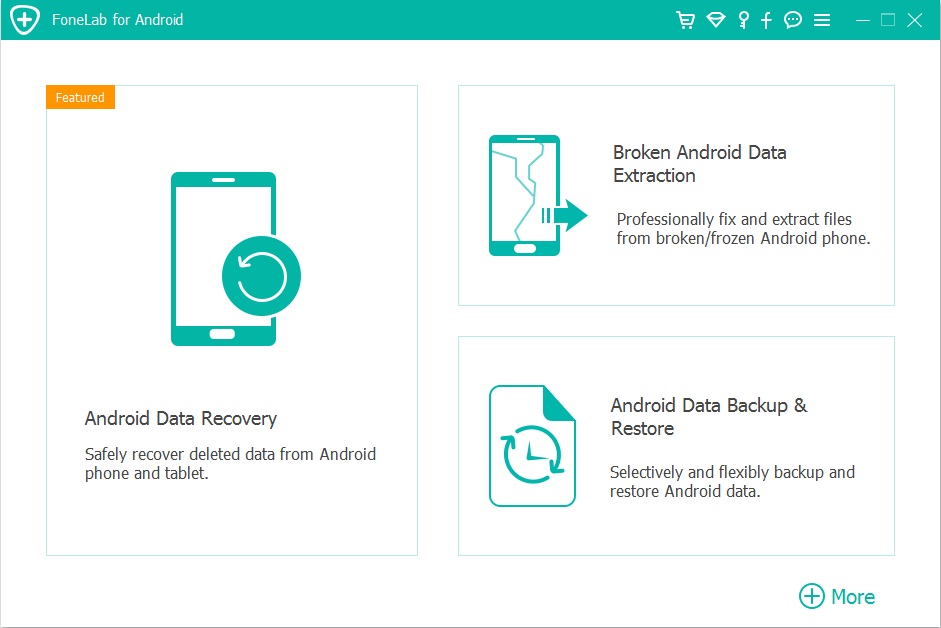
- Click to install the data recovery software and follow the on-screen instructions.
- Now, open the data recovery application after installation, and then click the "Android Data Recovery" tab from the interface.
- Now, connect your Android smartphone device to your PC using a compatible USB cable.
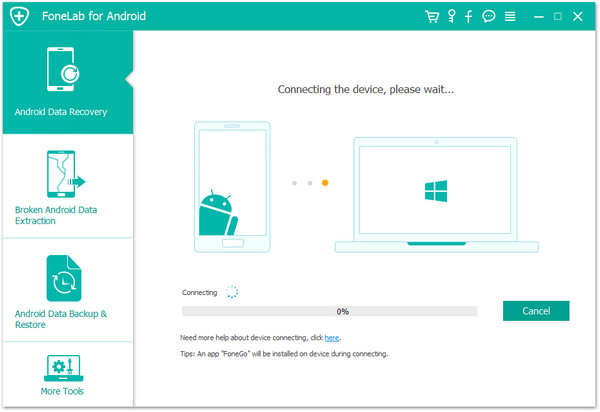
- Allow USB debugging from your smartphone and all permissions that your software needs.
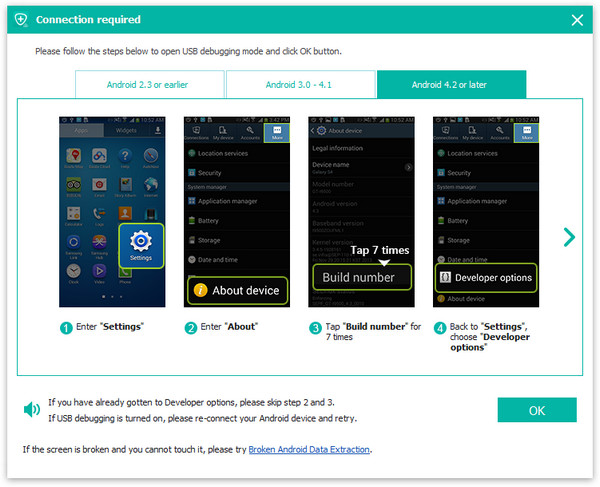
- Next, let the software system read your smartphone, and then select the "Contacts" option from the list. Plus, you can select more data you want to recover.
- Now, click the "Next" button, and again, let the iBekit application scan your contacts and other data from your device.
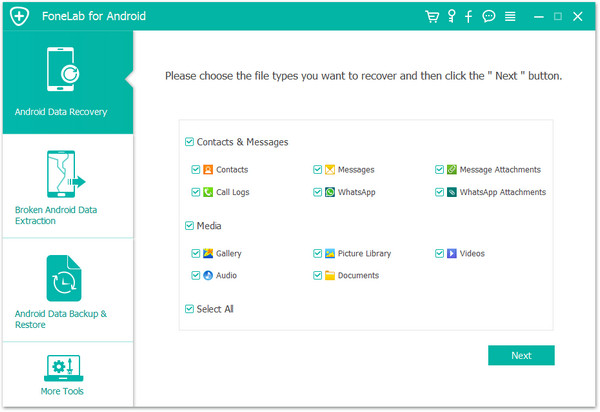
- Select the "Contacts" tab from the "Contacts & Messages" section in the "left panel" of the interface.
- Next, to find the deleted contacts, toggle on the "Only display delete item(s)" to filter deleted contacts from your device.
- Once you find the contacts you want to recover, select them all, and then click the "Recover" button at the bottom and confirm it.
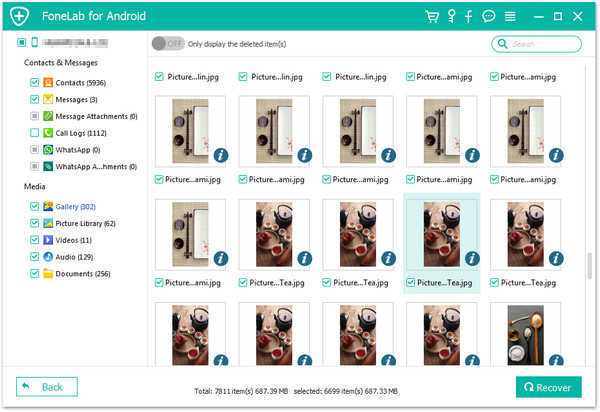
Note:
Using the iBekit Android data recovery application on a Mac or PC, you can recover any type of permanently deleted data directly on your device without a backup. To do it, simply repeat the last two steps of the process.
To avoid any complications during the recovery process, please don't use your device and disconnect it from the PC.
Method 2: Recover Contacts Trash Folder/Recycle Bin.
Recovering the recently deleted contact files from your Android device is not possible for each type of device you might own. Unlike the iPhone and the Samsung, some other Android brands don't allow you to recover them from the recently deleted/Trash/Recycle bin. However, if you're among those who allow recently deleted items directly from your Android device, here's how you can do it.
- Open the "Contacts" application on your Android device
- Tap the "Fix & Manage" tab at the bottom right
- Tap the "Trash" folder with a bin icon
- Select the contacts you want to recover
- Tap the "three-dot" menu icon, and then tap the "Recover" option to restore it to the folder.
Note:
Depending on your Android device contacts application, the trash folder location can be slightly different. Try to find your trash first, then tap the "Recover" or "Restore" option to recover contacts.
Method 3: Recover Google Contacts Directly from Android Device.
If you've deleted contacts from your Android device recently, you can restore them on your device directly from the Google account contacts. But, before doing "undo changes" from your Google account, you must ensure the contact deletion time on your smartphone.
Here's how you can undo changes in your Google account contacts using the following steps on your Android devices.
- Open the "Settings" application on your Android device
- Choose "Google" to open Google Backup Settings
- Now, tap "Manage Google Account" from the slider, slide left, find, and tap the "People & Sharing" option.
- Next, tap the "Contacts" option with a blue contacts icon.
- From the top bar, tap the "Settings" icon, and then tap the "Undo Change" option.
- Choose the time for "Undo Changes," be careful while choosing it, and then finally tap the "Undo" button on the popup.
Note:
Choose the right "Undo Changes" time. For example, if you deleted the contacts 30 minutes ago from the device, choose 1 hour under time.
Method 4: Recover Contacts from Google Contacts Application.
Once you've deleted the contacts from your Android device or the Google account, Google allows you to restore and recover contacts from Google Contacts and the Trash folder separately back into your device.
To restore contacts on an Android device using the Google Contacts Android application, follow these steps.
- Download and install the Google Contacts application on your Android device
- Open the app, sign in with your account, and then allow the permissions
- Now, tap the "Fix & Manage" tab at the bottom right of the screen
- Tap the "Restore Contacts" option and select the Gmail account from which you want to restore contacts.
- Now, enter the PIN or Password you've set on your account and then restore
- Wait for a few seconds to restore the contacts.
Note:
Please choose the right Google account to restore the contacts on your Android device.
Method 5: Recover Contacts Using the Deleted Contacts Application (3rd Party App)
"Deleted Contacts" is a free Android application to recover deleted contact files on your device. It allows you to recover contacts without any backup and use a PC on your device. If you don't prefer to use a PC for recovering your contacts, the "Deleted Contacts" Android application is a convenient way to recover instantly on your device.
To recover deleted contacts from Android using the deleted contacts application, follow this method step by step.
- Download and install the "Deleted Contacts" third-party application from the Google Play Store.
- Open the app, and then tap the "Deleted" tab on the front.
- Then tap and hold the contacts you want to restore.
- Next, tap the "three-dot" menu icon on the top right.
- Finally, tap the "Restore" or "Restore All" option to recover the deleted contacts.
Note:
"Deleted Contacts" is an excellent Android application for recovering deleted contacts that you can download from the Play Store. You can also find free additional applications in the Play Store, depending on your choice.
Conclusion
In this detailed blog post, I've discussed and explained the different ways to recover and restore deleted contacts from an Android device.
Hopefully, following one of these methods and steps, you've recovered and restored contacts on your smartphone. If you still face any difficulty recovering contacts, I urge you to send a message to the iBekit support team.

