Can I Recover iPhone 15 Notes Deleted? 3 Possible Fixes
Have you accidentally deleted notes or suddenly disappeared from the iPhone after an iOS update? Anyway, you can restore and recover all the deleted notes on your iPhone 15 without any loss.
Deleted notes on the iPhone 15 can be recovered by restoring all the temporarily deleted notes from the "Recently Deleted" folder. If you're unable to find them, they are permanently gone. Still, you can recover them directly from the device and iTunes backup using the iBekit iOS Data Recovery software without losing or overwriting the current data on your device.
In this article, I'll discuss all the possibilities of whether or not deleted notes from the iPhone 15 can be recovered. I'll also discuss the different scenarios in which your notes can disappear. Additionally, I'll explain to you the safest ways to recover all the deleted notes with different methods.
Can you Recover Deleted Notes on the iPhone 15?
Yes, you can restore and recover the deleted notes from the iPhones in different ways. The methods for recovering deleted notes depend on the different scenarios. One can recover the deleted notes from the "Recently Deleted Folder" if the notes are not permanently deleted.
If the notes are permanently deleted and you're unable to find them, they're gone. But, no worries, you can still recover them from the "iCloud" backup in different ways. You can also recover them by using the "iBekit iOS Data Recovery" software without losing or overwriting the data.
Why did all my notes disappear on my iPhone 15?
The notes from the iPhone disappear sometimes, and this can happen due to the following reasons:
- It might have been temporarily and accidentally deleted, but you can still recover it from the bin folder.
- It might have been permanently deleted, and you can't find it after 30 days of deletion.
- It might disappear from the iPhone after getting iOS updates.
- It might disappear from the iPhone after an iCloud backup
- It might disappear from the iPhone after syncing with the iCloud
Note:
If you're sure about the notes that have disappeared (not deleted) due to the iOS update and iCloud backup, you can get your notes back by simply uninstalling and reinstalling the "Notes" app.
If this is not the case, you've got to follow the below guide, even if your notes are permanently deleted.
How do you recover deleted notes on an iPhone 15?
To recover the deleted notes on the iPhone 15, follow this step-by-step guide to get your deleted notes back onto your device.
1. Restore iPhone 15 Notes from the Recently Deleted Folder
If you've unintentionally or accidentally deleted notes from the iPhone 15, you can still restore them from the "Recently Deleted" folder. If the 30 days have not passed, you can restore all notes from the folder. To do this,
- Tap to open the "Notes" app from the menu.
- Tap the "left arrow" on the top left corner of the "Notes" screen.
- Tap on "Recently Deleted" to open it, and look for the deleted notes that you want to restore.
- Tap the "Edit" button on the top right corner of the "Notes" screen. Tap to choose the notes one by one to restore them.
- Then, tap the "Move" button in the bottom left corner of the "Notes" screen and choose the folder in which you want to restore them.
Note:
If you don't see the "Recently Deleted" folder, that means there are not any temporarily deleted notes that you can recover.
2. Recover the Deleted Notes on iPhone 15 Via iBekit iOS Data Recovery.
Once you've permanently deleted your files from the iPhone 15, the "iBekit iOS Data Recovery" software comes first to recover data directly from your device. There is no chance of data loss or overwriting on your device. Using iBekit, you can recover all types of deleted data, including notes from your iPhone, with a few clicks.

To recover the deleted notes directly from the device, follow these steps.
- Download and install the "iBekit iOS Data Recovery" software on a Mac or Windows computer.
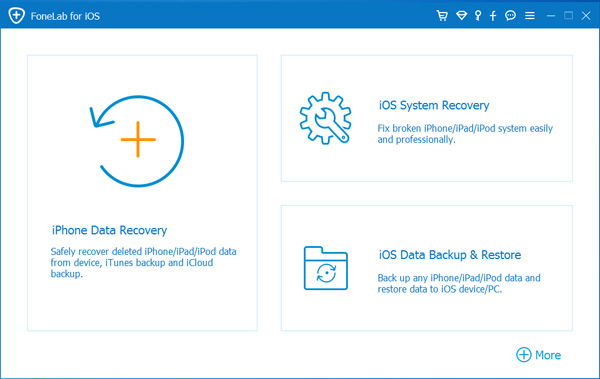
- Connect your iPhone 15 to your computer via a compatible USB cable.
- Launch the app on the computer and click on "iPhone Data Recovery."
- Choose and click the option "Recover from iOS Device" in the left panel.
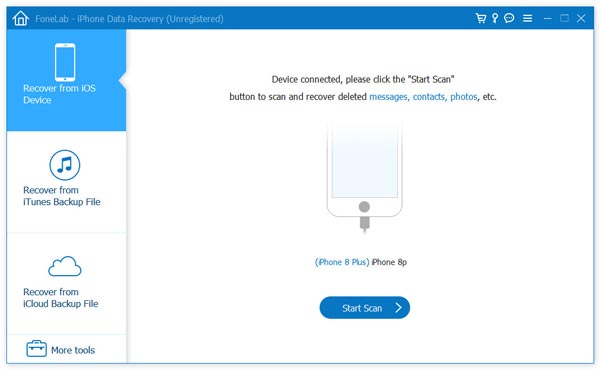
- Then click on the "Start Scan" button to start scanning your deleted and available files.
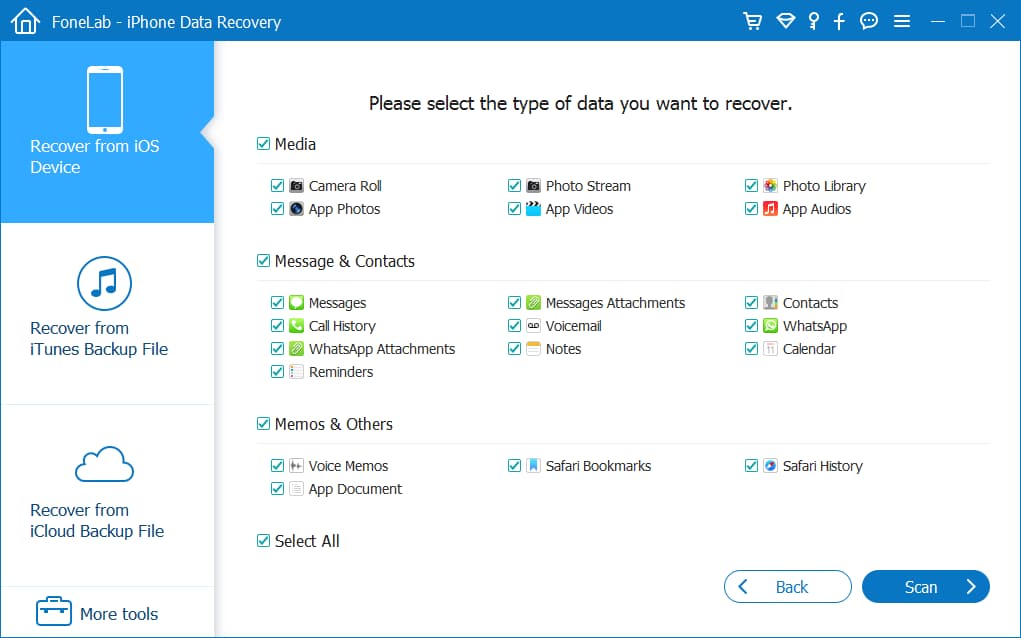
- After scanning is completed, to recover notes, click "Notes" from the left mid "Memos & Others" panel.
- Now, the deleted notes will be visible to recover. Choose and select the notes that you want to recover, and click the "Recover" button in the bottom right corner.
- On the pop-up, click the "Recover" button to confirm and start the recovery, and wait until the process is completed.
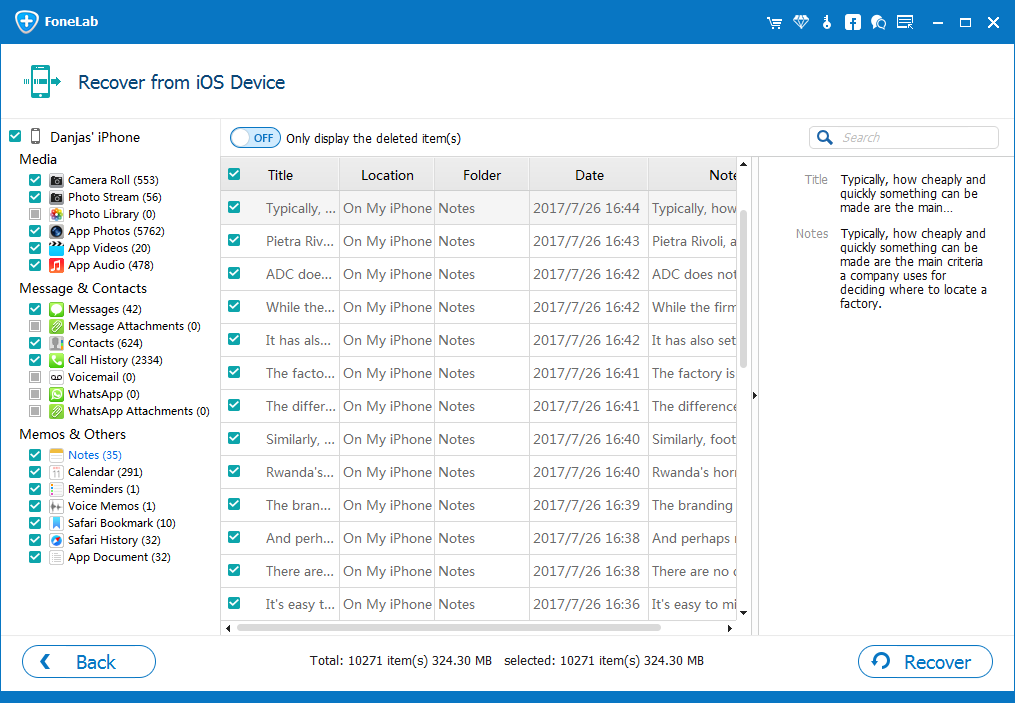
Note:
Don't disconnect the iPhone during the process. It may take a while during the data scan and recovery process.
If you used to back up your iPhone 15 using "iTunes," you can also select the option "Recover from iTunes Backup File" to recover directly from the iTunes backup saved on your Mac or Windows computer.
3. Recover iPhone 15 Notes from the iCloud Backup.
If you're sure that the previous backup contains the deleted notes, then restoring the backup data from "iCloud" can be the best option. First, ensure the last backup that iCloud made. Plus, it should contain the deleted notes that you're going to recover. Here's how you can recover deleted notes from the iCloud by "erasing the iPhone" and restoring data from the "iCloud" backup.
- Tap to open "Settings" from the menu.
- Scroll down below and tap "General."
- Then, scroll down to the bottom and tap "Transfer or Reset iPhone."
- Then tap "Erase All Content and Settings" at the bottom of the iPhone screen.
- Enter your "Apple ID Password" and then tap on "Erase iPhon" to confirm.
- When the device restarts, during the setup, tap on "Restore from iCloud Backup" on the "Apps & Data" screen.
- Enter the "Apple ID" and "Apple ID Password" to continue with backup restore.
- Choose the right "iCloud" backup with the mentioned date and time. Ensure that you want to backup from this backup, and it should contain the deleted notes that you want to recover.
- Follow the next prompts on your screen and tap "Continue" to restore your device from the old "iCloud" backup.
Note:
It can be quite alarming for anyone to restore from "iCloud" because this process overwrites the current data on the iPhone. On a lighter note, you'll lose all the data after the backup date that you're going to restore.
Conclusion
In this article, I've explained all the possibilities about the topic "Can I recover deleted notes" on the iPhone 15. Additionally, I've also discussed a step-by-step guide on how to recover deleted notes on iOS devices safely and quickly.
Hopefully, by following this detailed guide, you'll be able to understand the possibilities and reasons behind why the notes disappear from your device. Along with this, if you're tech-savvy, you'll also be able to recover the deleted notes from your device successfully.

