Xiaomi 14 Data Recovery Software Free Download
In this detailed blog post, I'll discuss the possibilities regarding the Xiaomi 14 data recovery and the best free software to download. Additionally, I'll explain the methods to recover data from Xiaomi 14 smartphones.
This becomes the most critical and challenging situation when you face accidental data deletion from the device. Have you thought about it before? Is it possible to recover data after a factory reset?
To surpass this critical task, iBekit has left no one unaided behind. The iBekit "Android Data Recovery" application can be downloaded for free and can recover data within a few clicks. It works for all Android devices and models, including Xiaomi smartphones.
Guide List
- Is It Possible to Recover Xiaomi 14 Data?
- The iBekit Android Data Recovery Software for Xiaomi 14
- How do you download iBekit Android Data Recovery Software for Xiaomi 14?
- How to Recover Xiaomi 14 Data Using iBekit Android Data Recovery Toolkit?
- Other Ways to Recover Data on Xiaomi 14
- 1: Restore the Deleted Data Directly from the Xiaomi Cloud Backup
- 2: Restore the Deleted Data from the Xiaomi Backup App
- 3: Restore the Data from the Google Account Backup
Is It Possible to Recover Xiaomi 14 Data?
Yes, it is possible to recover the lost data from the Xiaomi 14 using different tactics depending on the situation. If you permanently lose data from the device and don't have a backup, the iBekit Android Data Toolkit comes first.
However, there are other ways to recover data on the device from the backup, such as using other third-party applications.
The iBekit Android Data Recovery Software for Xiaomi 14
Recovering permanently deleted data from the smartphone is only possible through third-party software like iBekit Android Data Recovery Software. The iBekit has been specially designed to recover all data directly from a device without any backup and internet connection.
It supports all Android versions, all brands, and models up to a higher extent of recovery. Using the iBekit Android toolkit, it is easier for you to recover all types of data and formats directly from devices. It also enables you to instantly retrieve data from a broken device and create a backup on your PC to restore it to another device.
How do you download iBekit Android Data Recovery Software for Xiaomi 14?
Downloading and installing the iBekit Android Data Recovery software is the fastest and quickest.
Follow these steps to download and install the data recovery software for Xiaomi 14.
- Visit the iBekit Android Data Recovery toolkit page from iBekit.com.
- Click the "Free Download?" button for Mac or Windows PC.
- Double-click on the downloaded file to initiate the installation, and then follow the on-screen instructions to install the software successfully.
How to Recover Xiaomi 14 Data Using iBekit Android Data Recovery Toolkit?
The iBekit Android Data Recovery Software is the fastest way to recover Xiaomi smartphones' data. The best thing is it does not require any backup and retrieves the data, even if you've reset the smartphone.

Here's how you can recover the deleted data from the Xiaomi 14 without any backup.
- Launch the iBekit Android Data Recovery Software installed on your PC.
- Now, click the "Android Data Recovery" tab to initiate the data recovery from the Xiaomi 14 smartphone.
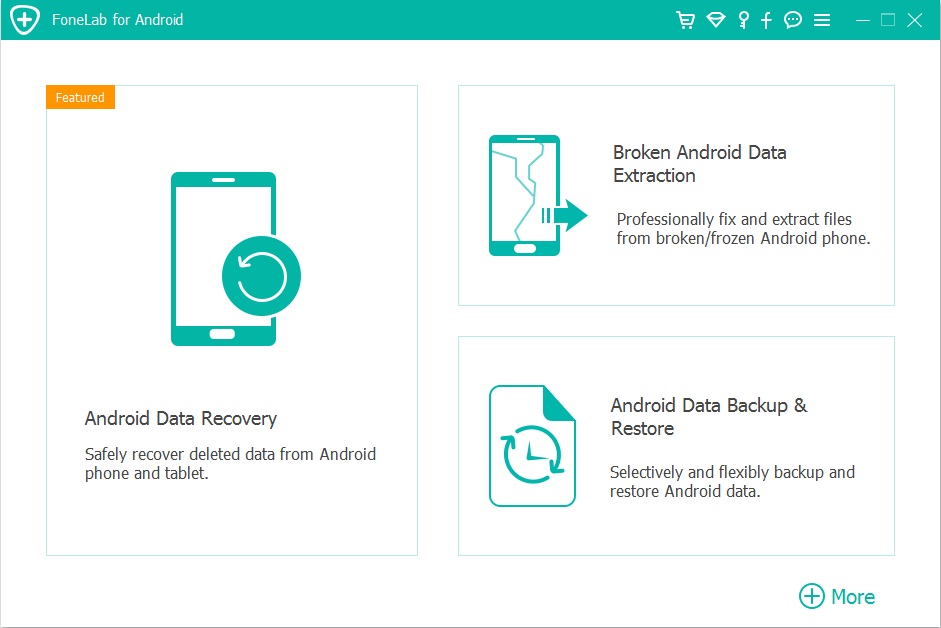
- Then, plug the Xiaomi 14 into the PC with a compatible USB cable. Now, let the software detect the device.
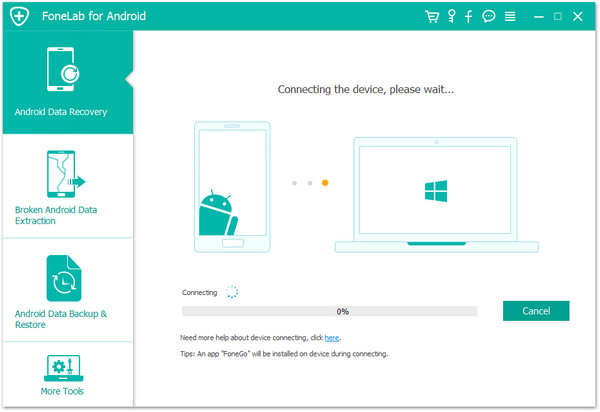
- Now, enable the USB debugging mode on the smartphone to allow iBekit Android Data Recovery software to read and detect the deleted files.
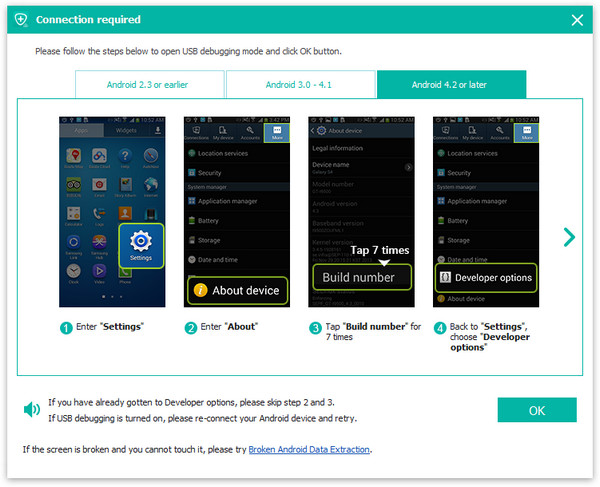
- Next, select the file types you want to scan on the smartphone to recover. Once you're done, then click the "Next" button at the right bottom.
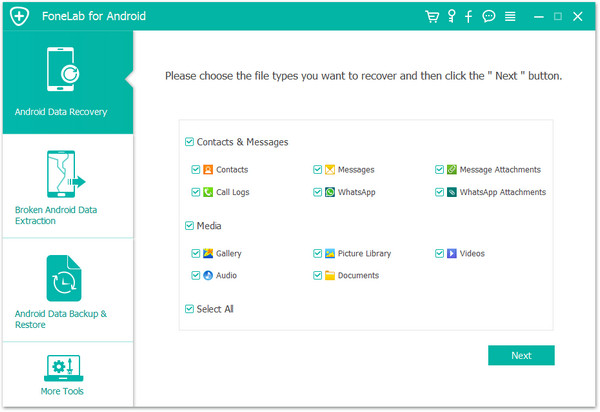
- Now, let the scan complete first. Once it is done, select the file type you wish to recover from the left panel of the screen, and then select the desired files from the right panel.
- If you didn't find the deleted files from the device, you must turn on the "Only display the deleted file(s)" filter from the top header bar.
- Once you're done with the selection, click the "Recover" button at the bottom right of the interface and save your files.
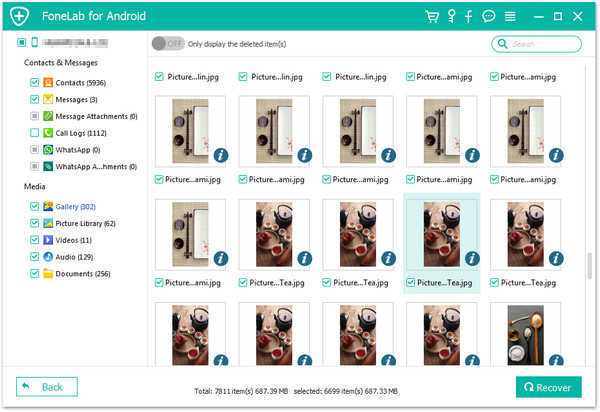
Other Ways to Recover Data on Xiaomi 14
Xiaomi smartphones allow users to store data on the Xiaomi Cloud and Google Account. If you've already signed up for your account with the Xiaomi 14, you can restore the backup whenever and wherever you want.
1: Restore the Deleted Data Directly from the Xiaomi Cloud Backup
Like other smartphone companies, Xiaomi allows users to back up their essential smartphone data on Xiaomi Cloud. It is free; you can access all data types anywhere, anytime. If you’re an old Xiaomi user, you must have been using the Xiaomi Cloud account on your device.
Follow these steps to recover the data directly from the Xiaomi/Mi Cloud backup.
- Open the Chrome browser on the Xiaomi smartphone
- Visit the https://i.mi.com/ page and sign in to the Mi account.
- Click the product tab to find the backed-up files from the interface.
- Choose the backup you wish to restore directly from the browser on the device.
Or:
- Open the settings app on Xiaomi 14.
- Now, navigate to tap the Mi Account tab.
- Next, click the "Restore from backup" tab option.
- Finally, choose the backup and tap the "Restore using this backup" button at the bottom.
2: Restore the Deleted Data from the Xiaomi Backup App
Similarly, Xiaomi, like other companies, has designed a dedicated Xiaomi Backup application. It also makes it easy for users to manage their data through this app.
To restore the data from the Xiaomi Backup App, follow these steps.
- Open the Xiaomi Backup application from the app widgets on your smartphone.
- Now, sign in to the Xiaomi Cloud account that has a backup.
- Next, choose the desired backup you want to restore on your device and click the "Restore" button.
- Wait a while to complete the restoration and then close the application.
3: Restore the Data from the Google Account Backup
Using the Google account backup is another easy way to recover lost data from the device. If you've previously signed in with the Google account on the device, you must have been backing up the data on the Cloud. It backs up all data from your device, including photos, videos, documents, and WhatsApp data.
To restore the data from the Google account backup on Xiaomi 14, the first factory data reset device.
Here's how you do it.
- First, launch the settings application from the home screen.
- Now, tap the "About phone" tab, scroll down, and tap the "Factory reset" tab.
- Finally, tap the "Erase all data" button at the bottom and "Clear" to confirm the factory reset.
- Wait a little to complete this reset, then tap the "OK" button and let it be finished.
Once it is done, your device will restart. After that, set the device again and provide the Google account ID and password during the setup. From the Google backup and restore settings, choose the backup you want to restore to your device and follow the on-screen instructions to complete this process.
Note:
Depending on how much data your backup contains, restoring a backup from a Google account can take time.
Conclusion
I've addressed the related queries regarding the article topic in this article. I've also explained the methods used to recover the Xiaomi 14 smartphone data.
Hopefully, with this detailed guide, you've come up with a hands-on solution. If you are still struggling to do it successfully, please contact iBekit support.

