Xiaomi Data Recovery After Factory Reset: 4 Fastest Ways To Recover
Have you ever been trapped in a data loss situation after an accidental or intentional factory reset? No worries, in each of these conditions, I got you here with four easy methods to recover the deleted data on your device.
To recover the data without a backup on a Xiaomi smartphone after a factory, download, install, and launch the iBekit Android Data Recovery application. Launch the app and connect your smartphone via a USB cable. Click the "Android Data Recovery" option from the home screen, select the files you want to recover, and then finally click the "Recover" button to finish it. If you've got Google Account and Xiaomi Cloud backups available, you can still restore backups on your device.
Guide List
- Is it Possible to Recover Data On Xiaomi Phone After a Factory Reset?
- Method 1: Recover Data On Xiaomi Smartphone Using iBekit Android Toolkit Without a Backup.
- Method 2: Recover Data On Xiaomi Smartphone Via Google Backup.
- Method 3: Recover Data On Xiaomi Smartphone Via Xiaomi Cloud Backup.
- Method 4: Recover Data On Xiaomi Smartphone Via Xiaomi Backup.
- Conclusion
In this article, I've explained how you can recover data without a backup using the iBekit toolkit. Additionally, I've also discussed the three different ways to restore data from the backup on Xiaomi smartphones.
Is it Possible to Recover Data On Xiaomi Phone After a Factory Reset?
Yes, it is possible to recover the data on a Xiaomi smartphone after a factory reset, just like on another Android device. There are many options available to recover and restore deleted data from a Xiaomi device.
To recover data without a backup, the iBekit Android data recovery application can help you recover data directly on your device. However, you can also restore the device backup from Google and Xiaomi Cloud.
4 Best Ways to Recover Data On Xiaomi Smartphone After a Factory Resetting.
After factory resetting the Xiaomi handset, you can still recover and restore data on your device following these step-by-step methods.
Method 1: Recover Data On Xiaomi Smartphone Using iBekit Android Toolkit Without a Backup.
It is very critical to recover the deleted data on your device without any backup. However, the iBekit Android Data Recovery desktop application allows you to recover all the data on your device directly without a backup or internet requirement. So it is the fastest of the methods among all processes, and it just needs your device and your PC.

However, to recover all the data on your Xiaomi smartphone after a factory reset and without a backup, follow these steps.
- Download and install the iBekit Android Data Recovery software on your PC to recover Xiaomi data and files after a factory reset.
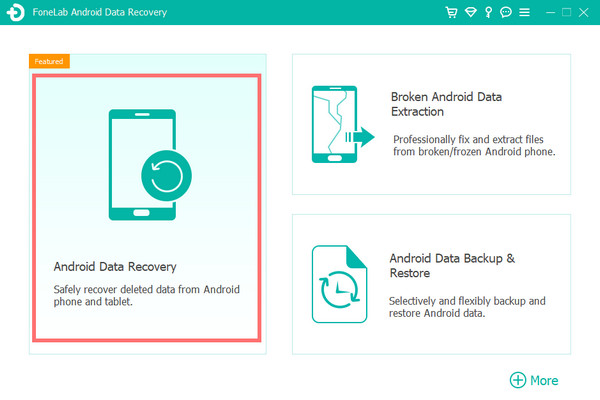
- Launch the application from the desktop, and connect your Xiaomi device to your PC using a compatible USB cable.
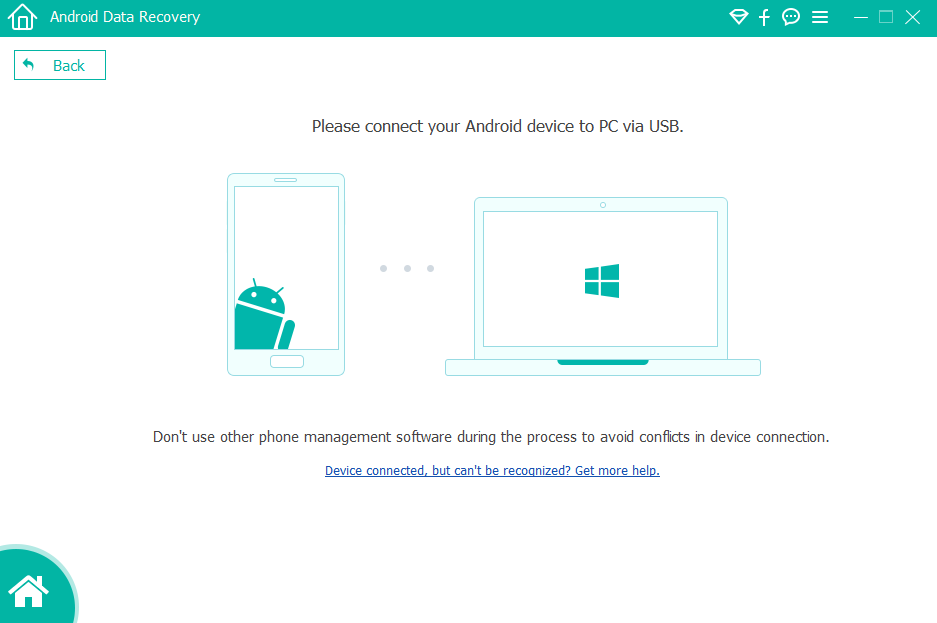
- Now, allow USB debugging from your Xiaomi device by tweaking the developer's option.
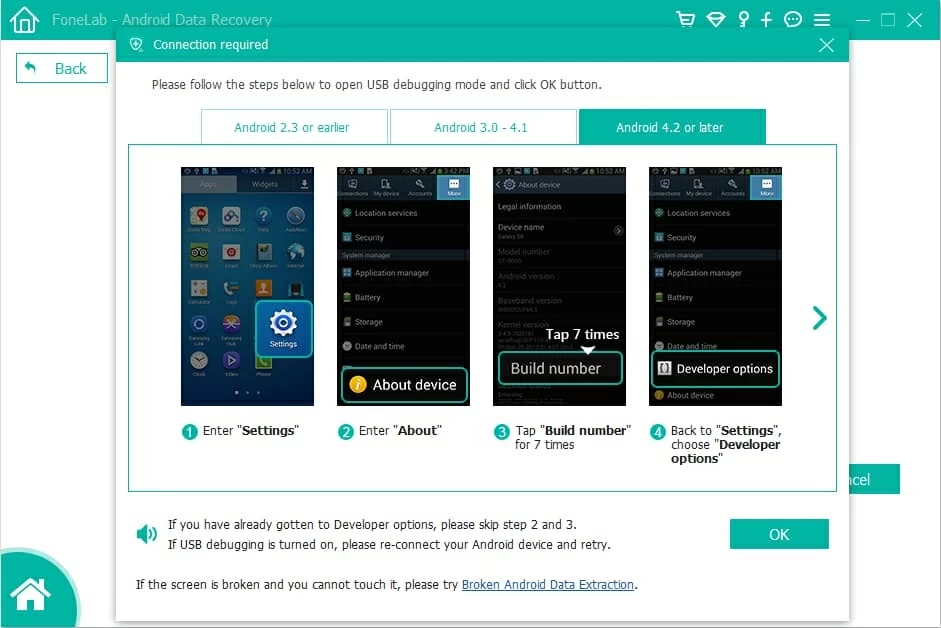
- Next, click the "Android Data Recovery" option from the application home page, and now let your smartphone device scan.
- Now, select all the file type options from the interface to recover the Xiaomi device data from your PC using the iBekit toolkit.
- Next, click the "Next" button at the bottom right to start the recovery file scanning.
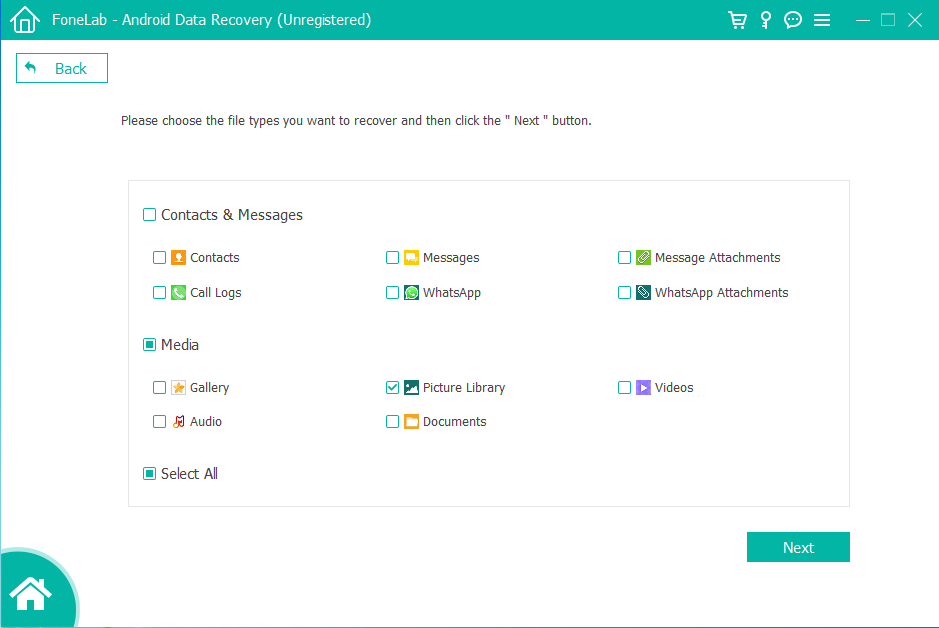
- Select the file types one by one from the "left panel" of the software interface, and now click on the "Only display deleted item(s)" toggle button to filter the deleted files only.
- Now, select all the files that you want to recover on your Xiaomi device, and then click the "Recover" button.
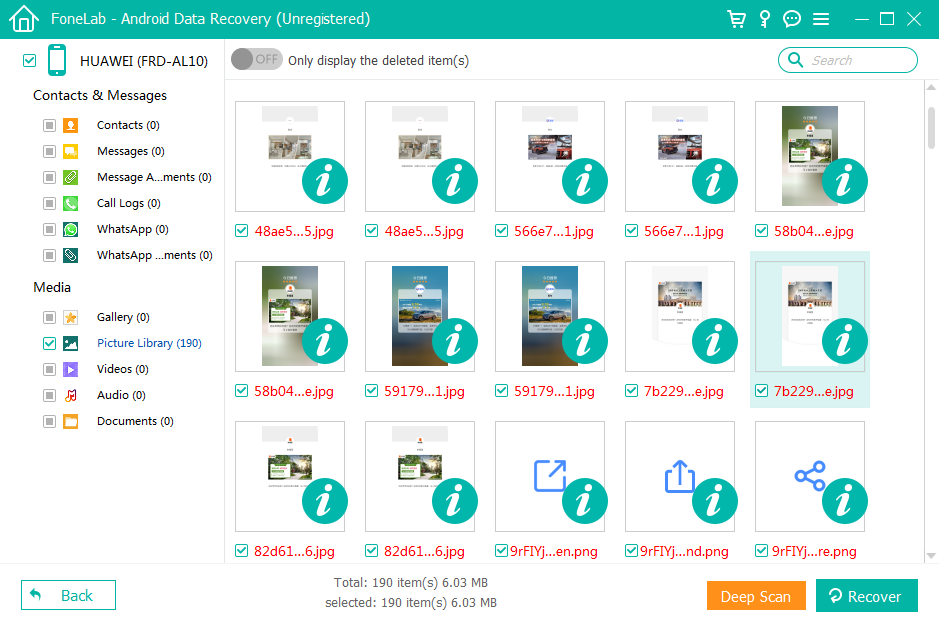
Repeat the process for each file type one by one to recover all media, contacts, and messages without any backup.
Related: Transfer Any data from android to Xiaomi.
Note:
Please don't disconnect your Xiaomi device from the PC to avoid any type of interruption during the process. In the event of an interruption, please repeat the process.
If you don't prefer to recover your factory reset Xiaomi smartphone using your PC, then follow the next three different methods to restore all the data.
Method 2: Recover Data On Xiaomi Smartphone Via Google Backup.
To recover the data with a backup on your Xiaomi smartphone, Google Backup is one of the most convenient options for you. Before restoring the data from Google, you must ensure the backup you're restoring contains all the data from your device.
To restore the data with Google Backup, follow this method step-by-step carefully.
- On the Xiaomi smartphone setup assistant screen, follow the on-screen prompts.
- Select the device language you want to set, and then select the region.
- Now, accept the terms and conditions of the Xiaomi smartphone and agree with them.
- Set the WiFi network, and then sign in to the Google Account by entering the Gmail ID and password.
- Next, choose the right Google account backup from the backup option screen, and then tap the "Restore" or "Next" button at the bottom of the screen.
- Now, agree with all the Google terms, services, and privacy policy agreements, and tap the "Yes, I'm in" option to proceed with the Google backup restoration.
- Now, let the process complete, and follow all on-screen instructions to finish the backup restore completely.
- Don't disconnect the Xiaomi device from the WiFi until all apps are successfully installed and data is restored to the device.
Note:
In case you don't have any data backup available on that account, try a different account that was logged in to your device previously.
If you still haven't found the backup, follow the next method to try to recover from the Xiaomi cloud backup.
Method 3: Recover Data On Xiaomi Smartphone Via Xiaomi Cloud Backup.
The Xiaomi Cloud Backup allows you to save your data on the cloud for up to 5GB. If you've been using a Xiaomi smartphone for a long time, then you might have signed in with the Xiaomi Cloud services, and your device is backing up your device's data in the cloud. Before restoring the Xiaomi Cloud backup, you must ensure the backup is available.
To restore the data from the Xiaomi Cloud storage, follow these steps.
- Tap the Xiaomi smartphone "Settings" app icon from the apps section.
- Scroll down, tap the "MI Account" option, and enter the Xiaomi Cloud ID and password to connect your device to the Xiaomi Cloud account.
- Now, tap the "About phone" option from the settings page top, scroll down, and then tap the "Backup and restore" option.
- Scroll down again, tap the "Xiaomi Cloud" option, and then tap the "Home Screen" or "Manage Backup" option.
- Now, tap the "Restore items from the cloud" button at the bottom of the screen.
- Next, select the backup from the options that you want to restore on your device, and then tap the "Restore using this backup" option.
- Finally, tap the "Confirm" button and then wait for the restoration process to be completed.
Note:
If your device doesn't restore any data from the cloud service, you must use the iBekit Android Data Recovery toolkit to recover the permanently deleted data on your device.
Method 4: Recover Data On Xiaomi Smartphone Via Xiaomi Backup.
If the Xiaomi device has a built-in Xiaomi Backup Application, restoring the installed backup on this backup app is a useful option for non-technical people.
To recover the Xiaomi Cloud backup from the backup app, follow these steps.
- Open the built-in Xiaomi device "Backup App" on your device.
- Now, sign in to the application, and then choose and tap the recent backup files that you want to restore to that device.
- Now, tap the "Restore" button after verifying the backup you're going to restore.
- Finally, wait for the process to be completed, and tap the "Done" button to finish the process.
Conclusion
In this detailed blog post, I've discussed the four different ways to recover and restore deleted data on Xiaomi smartphones.
Hopefully, with this blog post, you'll find a way to recover or restore your Xiaomi device's data. If you encounter any difficulty during the process, I advise you to contact iBekit support.

