Xiaomi Phone Data Backup And Restore
Occasionally backing up or restoring your Xiaomi phone is necessary. This plays a very important role in preventing accidental data loss on your Xiaomi phone. So, how do we do this well? This article can help you backup and restore data very well.
If you own a Xiaomi phone or planing to have one, you might be thinking ways to backup your data on your Existing device. As we known, backup your data is also a good way to protect your data. But that is not the only case when you would want to backup the data on your Xiaomi phone. You might be planing on switching to a new phone or just want to keep your data safe and secure. In any case, backing up your valuable data can be done in various ways.
There is also another situation that you want to restore data from your Xiaomi phone. Suppose you just get a brand new Xiaomi phone and just want to get all your data back. For instance, you need to consider how to deal with some important data on the old device like contacts, messages, media files or documents to make it back to your Xiaomi brand new phone.
Futunately, taking a backup of your data and restore your data on your Xiaomi phone is fairly easy. They are plenty of options that you can follow to backuo and restore. To help you achieve your goal, we have created an exhaustive guide. We have ecplained four ways below.
Part 1: Xiaomi Phone Data Backup
Backup is not so difficult as you think, but at the same time it is also not as easy as you see on the internet. It is a super professional way to protect your data and also give your data a security so there is no fear of losing your data any more. Premarily, there are three ways to backup your data on Xiaomi smartphone. You can backup data through online such as Cloud backup. Next you also can backup on your PC/laptop data. Finally you also can abckup on another smartphone. For you to better understanding the backup steps here I will specifically introduce online backup to you.

Two ways followed, please read.
Method 1: Backup Xiaomi Data on Google Drive.
Google Drove is familiar with users who regularly manage their data on their Smartphone. It can help users to backup their data or restore their data if you used to give you a service. Next let's read how Google Drive work in your Xiaomi phone.
Step 1: You can enable automatic backup to Google Drive through "Setting" app.
Step 2: Open "Google" on the setting page and next find out "Backup" and click "Backup to Google Drive".
Step 3: Then you can choose what you want backup. To complete the backup process then you can press "Backup now" button.
After that the data on your Xiaomi phone will start backing up to Google Drive. It can take a few minutes for this process to finish. When you lost data you just open Google Drive to restore to your Xiaomi Phone.
Method 2: Backup your Xiaomi Data on Micloud.
Xiaomi provides its users with a native cloud service called Micloud. Which is one of the easiest ways to backup your Xiaomi phone. But it is worth noting that Xiaomi only allows up to 5 GB of storage space on Xiaomi Cloud for free. If you want to be a more storage space you have to pay for an additional space on your Xiaomi Cloud account.
Additionally, there is a challenge of compatibility issues if you want to transfer your files to another brand's phone using this method. Although it is not so perfect, it also turns out to be a viable solution if you want to later retrieve it on the same device on a desktop or a new Xiaomi device. Here are steps you can follow:
Step 1: Unlock your Xiaomi phone and open "Setting" and then "Account". click on the Mi Account menu options.
Note: Make sure you have logged into your Mi account otherwise it will not work.
Step 2: Find out the "Backup and restore" option and choose from it and tap "Backup the device" button.
Step 3: Go to find the "Xiaomi Cloud Backup" feature and turn it on. After that the data backup will begin.
Note: You can visiti.mi.com from an internet-enabled device (desktop or mobile phone). Then browse the files that you have synced and download them without any hassle.
That is all for the data backup steps. Backing up your Xiaomi data using Mi cloud is fairly easy and if you want to restore your files that is no rocket science either. Simply go to the setting application.
Part 2: Xiaomi Phone Data Restore
Here comes to the part of restoring your data on Xiaomi phone. Although your data isn't backup from your Xiaomi backup then you still can restore your data on Xiaomi directly.
Method 1: Restore your Xiaomi data on Android Data Recovery.
Android Data Recovery is a professional Mi backup and restore app, which I highly recommend you to use. It can backup and restore overall Android data on computer with one click and without a Mi backup account, including contacts, messages, call logs, photos and so on data in your Xiaomi phone. Besides, you can choose quick scan mode or deep scan mode after connected. What's more, its greatest advantage is that after fast restore, all recovered data can keep original format and quality.

What kinds of device is compatible with Android Data Recovery? Well it is widely compatible with all Android phone and tablets running Android 4.0 and above, including Samsung, Xiaomi, Redmi, Vivo, Oppo and Huawei and so on device. For Xiaomi device, it support almost all types like Mi 10 lite/Mi 10/ Mi 10 pro/Mix Alpha/Note 10 and so on.
Step 1 : First Open Android Data Recovery on your computer. If not you can download on through the web page. Android Data Recovery in advance and click "Android Data Recovery" in the first step.
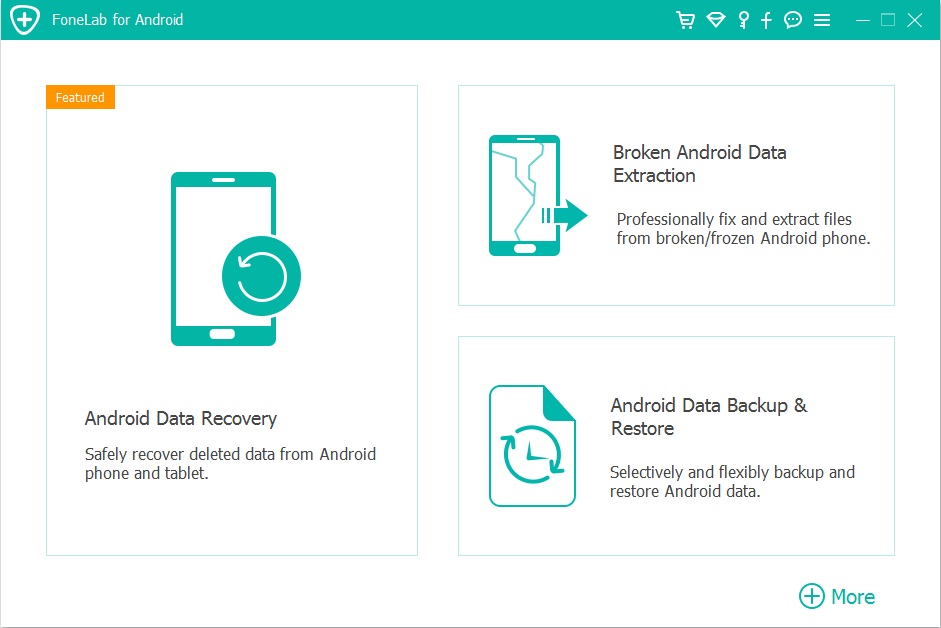
Step 2: Click "Android Data Recovery" on the homepage and then ready to make a connection between your Xiaomi and your computer.
Note: Debug your Xiaomi device first otherwise your data connection will not work.
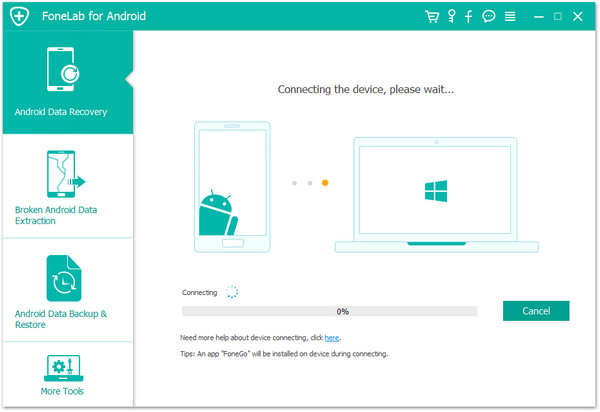
Step 3: When two device connected your Xiaomi icon will show on the screen. Pls click "OK" then the system can proceed to data scanning.
Note: If two devices cannot connected the you can seek help in this page. For the scan mode you can choose from deep scan mode or deep scan mode.
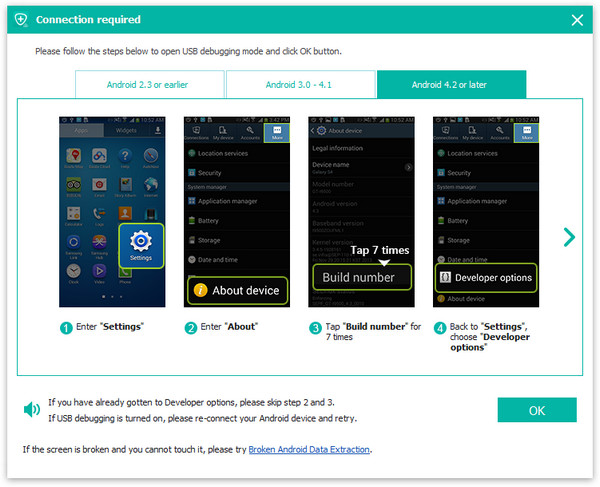
Step 4: Then data scanning will begin. The scanned result will show on the screen.
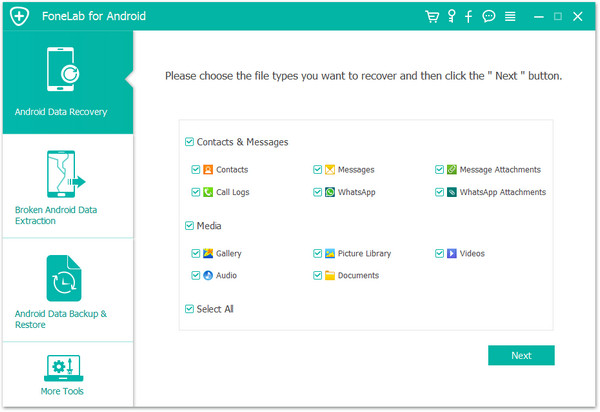
Step 5: Here you can preview the files according to the files name. After that choose from the files. Finally click "Recover" button.
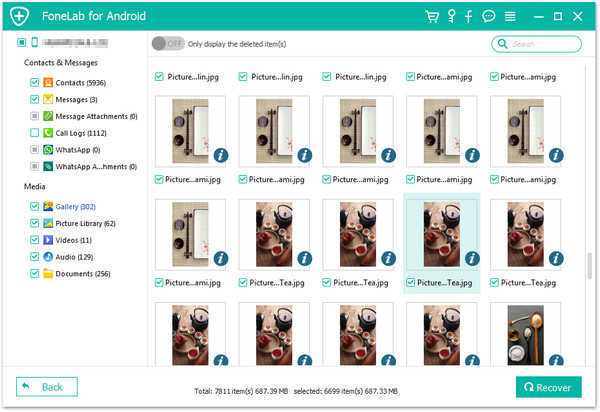
Method 2: Restore your Xiaomi data from Micloud Backup.
Many Xiaomi device have local backup features thus you can perform Mi backup and restore using this convenient way. Let's see how to operate Micloud backup to restore your data. As we known above, we know the steps to backup your data then you can follow the steps to restore data.
Step 1: Go to "Setting" on your Xiaomi device and next tap "Mi account". remember to log into your Mi account.
Note: The same one with your backup account.
Step 2: Click "Mi Cloud" and next "Restore from backup". You can choose the backup file you want to restore on the screen.
Step 3: Click "Restore using this backup" button on the screen to restore Mi cloud backup to your Xiaomi phone.
Conclusion
After reading this article, you probably have mastered at one one method to perform your Xiaomi backup and Xiaomi restore. Compared with other complicated ways of Xiaomi backup and restore, Android Data Recovery is surely a good way to recover your backup data or recover data directly. I highly recommend you to have a try. If you encounter any problems when you using this app, pls feel free to make a comment and you can get a lot of help.

