Transfer Data from Old Phone to Samsung A55
You are wondering how to transfer your old phone data to Samsung A55. Here is an article help you solve this problem. The steps are so specific that you can follow one by one.
When you try to change your old phone into a new device, you may think how about your data? Someone think the transition is so troublesome so they give up. But gradually they found it is super inconvenient and want to do something to get the data in old device back. When you didn't use your old device for a long time you may found the data may lost a little. So pls transfer your data to your new device as soon as possible, in case the data loss. Now your new device is Samsung A55, how to transfer your data from old phone to Samsung A55?
Method 1: Transfer Data to Samsung A55 with Samsung Smart Switch.
You got a brand new Samsung A55 and it is awesome. But what is not so awesome is that you need to transfer your data to your Samsung A55. You are worried that you cannot do that. Well, your worries are over because Samsung Smart Switch let you seamlessly transfer all your data from old phone to Samsung A55.
Note: Samsung Smart Switch can transfer data from most Android and even some older windows and blackberry devices. But it only lets you transfer content from old phone to Samsung devices. For example you cannot transfer data to IOS device.
Two modes for you to choose from Wireless and USB cable mode.
Wireless data transfer: preferred way to transfer data to Samsung A55.
Step 1: Make sure Samsung Smart Switch app is installed on both your old phone and Samsung A55 phone. Plug them into their chargers.
Step 2: Launch Smart Switch on both phones and open "Settings" and search for Smart Switch. Click "Bring data from old device" and "Bring data from old device" again.
Step 3: Go to your old phone and click "Send data" and then click "Wireless". Go to your Samsung A55 and tap "Receive data" and click "Android" and click "Wireless".
Step 4: Complete the connection by clicking "Allow" on the old phone. Choose the content you want to transfer on your new phone. Click "Transfer". When finishing transfer and click "Close" on the new phone and you are good to go.
Transfer data using USB cable.
Note: If you use Smart Switch through USB connection, make sure your devices are least 20% charged to ensure a safe data transfer.
Wired transfer is best for people who don't have a lot of data on their old phone. If you have a lot of data or years' worth of text messages to transfer, we recommended performing a wireless one.
Step 1: Connect the phones with the old phone's USB cable. If you have an iPhone with a Lighting to USB-C then you don't need an adapter. It will plug right into your new Samsung A55.
Step 2: Launch Smart Switch on both phones. Open "Setting" on your Samsung A55 and click "Bring data from old device" and tap "Bring data from old device" again.
Step 3: Tap "Send data" on your old phone and click "Cable". On your new phone, click "Receive data" to select the type of device you are transferring from Android and click "Cable". Smart Switch will scan your data for transition content.
Step 4: After scanning you can select the data you want to transfer to the new phone. An estimate of the transfer time will be displayed. The data will last for more than an hour.
Note: You can preview the other section in this article so that you can learn about wireless transfers.
Step 5: You can click "Transfer" when you are ready. Click "Done" when finish on the new phone. Click "Close" on the old phone.
Using Samsung Smart Switch seems a little troublesome. You can also try the following one.
Method 2: Transfer Data from Old Phone to Samsung A55 using iCloud.
You have a lot of valuable data stored on your old phone but transferring it seems like a logistical trouble. No worriess Samsung Smart Switch make transferring through iCloud a breeze. iCloud is a normal way for IOS users.
Note: This method is only suitable for data transition from IOS device to Samsung A55.
Step 1: Open "Setting" on Samsung A55. Search for Smart switch and click "Bring data from old device" and tap "Bring data from old device" again.
Step 2: Click "Receive data" on Samsung A55 and click "iPhone/iPad". click "Get data from iCloud instead" at the bottom of the screen. You can enter into your "Apple ID and password" and next click "Sign into iCloud".
Step 3: Enter the verification code and click "ok". You can select the data you want to transfer and click "Transfer" button. When the transfer is completed, click "Next" and click it again. Finally click "Done".
Note: iTunes music and videos cannot be transferred from iCloud.
Method 3: Transfer Data from Old Phone to Samsung A55 from Mobiesync.
Finally you comes to Mobiesync data transferring part. If you found the above parts are not suitable for you then you can read the following carefully so that you can transfer your data from old phone to Samsung A55.

What do you learn about Mobiesync? Mobiesync is a official software that can help you transfer your data at any time for any kinds of data from various of device such as OPPO, Samsung, Vivo, IOS, iPad and so on. Features of Mobiesync to help you know about this application.
- It is fast and super efficient for data transition.
- USB available.
- Data connection and device detection is quick and thoroughful.
- Support many kinds of device and transfer many many kinds of data.
- Specific steps for the first time data transfer.
Step 1: Download and install Mobiesync on your devices. Using an USB cable to connect your Samsung and iPhone 15. Then two system will begin work.
Note: Pls wait the system to recognize each other and the information show on the screen.
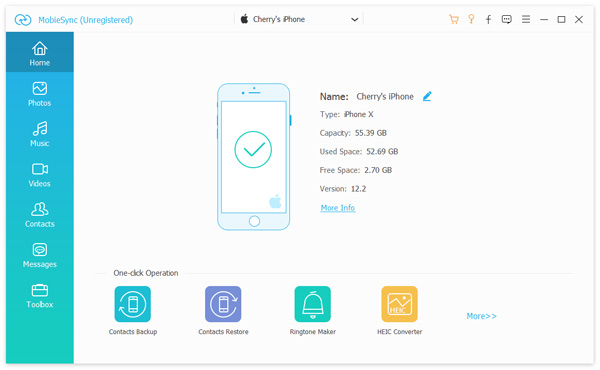
Step 2: Enable your Samsung A55 device showed in the target device list. And your old phone is on the source list.
Note: If they are not in the right place then you can click dropdown button. There is no need to it is do the connection again.
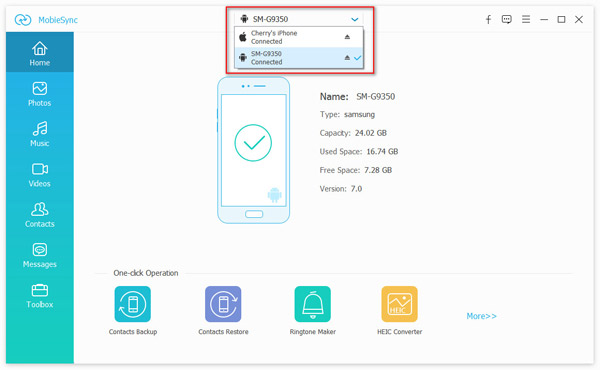
Step 3: In the main interface, you can see all your data are listed on the left side bar, click on any data file and check detailed information on the right preview window.
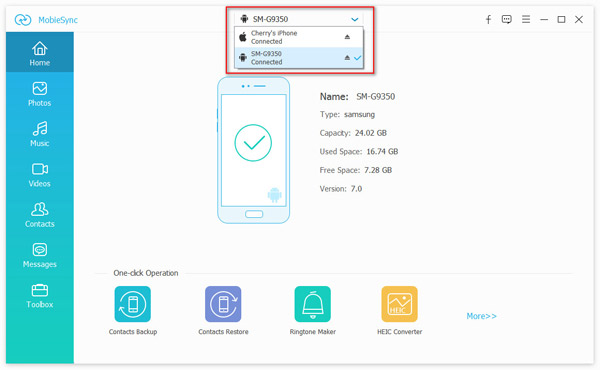
Step 4: Click "Transfer data from phone to phone". Then your data can be transfer from old phone into Samsung A55. Just wait and you will see the "Export to Device" button. Click it.
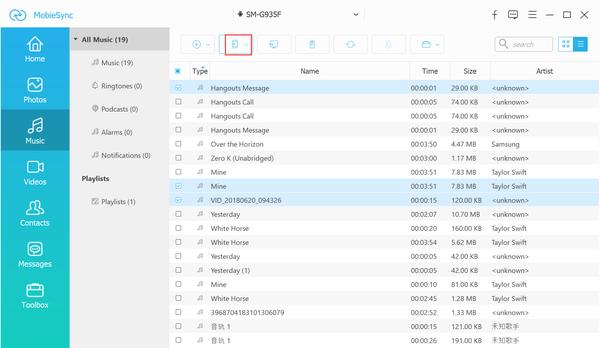
Few minutes later or even longer, depends on the files you transfer, your data will be all transfer to Samsung A55.
Conclusion
There is all for Data transfer from old phone to Samsung A55. Mobiesync application has been verified that it is suitable for all conditions and users can get a lot of help from it. Super save you will get. Now let's do it. No hesitation.

