How to Import iPhone Contacts to New iPhone? Detailed Guide is Coming
Are you worried because you don't know how to transfer iPhone contacts to new iPhone? Don't worry, in the following article you will find the method that works best for you.
After purchasing a new iPhone 15, some users have the need to transfer data to the new iPhone. One of the more important ones is contacts. How to import iPhone contacts to the new iPhone? For those who don't know, hurry up and find out.
Guide List
- How to import iPhone contacts to new iPhone 15?
- Method 1: Import Contacts through SIM card
- Method 2. Restore contacts from iCloud backup
- Method 3. Import using iBekit Phone Data Transfer Hot
- Method 4: Use Airdrop to Transfer Contacts/photos to new iPhone
- What should I do if I lose my contacts on my iPhone?
- Method 1. Restore contacts through iCloud
- Method 2. Use iPhone Data Recovery
- Conclusion
How to import iPhone contacts to new iPhone 15?
Method 1: Import Contacts through SIM card
How to import iPhone contacts to new iphone 15? If the contacts in your phone are stored in the SIM card, you can import them from the SIM card. The method is very simple.
First, open [Settings] on your phone, find [Contact], click [Import SIM Card Contacts], and wait a moment for the phone to export the address book to the SIM card.
Then insert the SIM into the new iphone and import the friends in the address book.
Method 2. Restore contacts from iCloud backup
How to import iPhone contacts to new iPhone 15/14/13/12? If the phones before and after the replacement are both iPhones, you can use the iCloud service provided on the phone to synchronize the contacts, which is also very easy to operate.
1. In the old iphone, open Settings-iCloud-iCloud Backup-Turn on the backup function-Select Backup Now.
2. Then log in to the Apple ID you just created on your new phone and choose to sync your contacts in iCloud.
Method 3. Import using iBekit Phone Data Transfer
If you encounter insufficient iCloud free storage space, resulting in incomplete backup data, you can try using iBekit Phone Data Transfer to import contacts. Not only that, this tool can also selectively migrate iOS device photos, videos, music, notes, etc. to another iOS device. Of course, if you want to migrate data from iPhone to computer, or import data from computer to iPhone, you can also use iOS Data Backup & Restore.

The following are the steps compiled by iBekit for using this software to migrate contacts:
Step 1: Connect the computer to the device and select the transfer direction
Download and install Phone Data Transfer on your computer. Connect both your iPhones to the computer with USB cables.
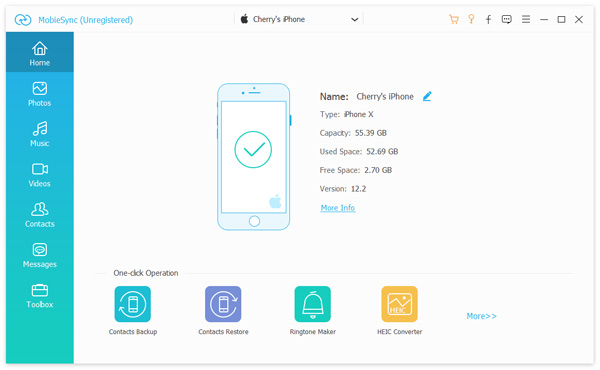
Step 2: Select your source device and target device.
Step 3: Transfer Data to your new iPhone
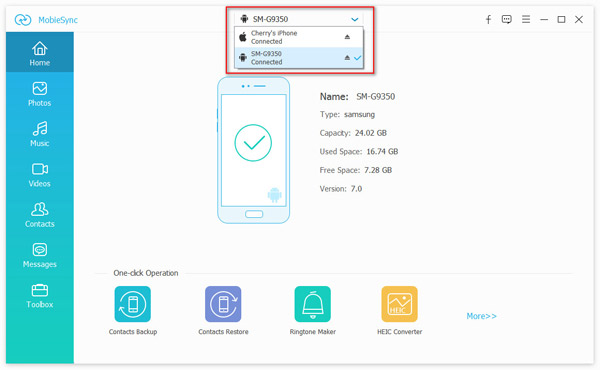
Method 4: Use Airdrop to Transfer Contacts/photos to new iPhone
In the new iOS17 operating system, open Settings, General, Airdrop. You will find that in the new iOS17 system, there are two more buttons, one of which is "Bringing Devices Together". When this button is turned on, you can easily bring Share contacts or photos from iPhone to another iPhone. Please follow the simple steps below.
Step 1: Open the settings on your iPhone, General, Airdrop.
Step 2: Open the button "Bringing Devices Together".
Step 3: When two iPhones are brought close together, you can install prompts to share and transfer contacts or photos.
Note: For this method you need to make sure both phones are connected to the same Wifi.
What should I do if I lose my contacts on my iPhone?
Sometimes we may suddenly lose contacts in our iPhone due to some misoperations. If there is no backup, it may take some time to find the lost contacts. Therefore, in order to avoid such a situation from happening, we should take precautions and back up the iPhone address book. How to retrieve lost contacts if there is no backup?
Don't panic when encountering such problems, and don't perform other operations on your phone to prevent secondary damage! The following content can help you retrieve lost contacts:
Method 1. Restore contacts through iCloud
The phone address book is lost. If you have backed it up to iCloud before, you can restore the contacts through iCloud. The steps are a little different between the web version and the mobile version, let's take a look together;
Web page:
1. After entering the browser interface, enter "iCloud" to search, and click on the iCloud official website to enter.
2. After switching the page, enter your apple id and password and perform two-factor authentication.
3. After entering the new page, click Account Settings on the page.
4. After the page jumps, find and restore the address book under Advanced.
5. When a pop-up window appears, select the address book archive that needs to be restored on the page and click Restore after the required date.
6. After confirming that everything is correct, click Restore.
Mobile terminal:
1. Open iPhone settings and click my avatar at the top of the page.
2. Enter your apple ID and password. After entering, find and click iCloud on the page.
3. After switching to the iCloud page, open the button behind the address book.
Method 2. Use iPhone Data Recovery
If you have not backed up iCloud, the editor still recommends using iPhone Data Recovery, because this software is very powerful, easy to operate, and has professional recovery technology, which can solve the data recovery problems encountered by users and easily retrieve lost contacts. !

Step 1. Connect iPhone and computer and open iPhone Data Recovery;
Select the recovery mode - "Recover from iOS Device" and click Scan.
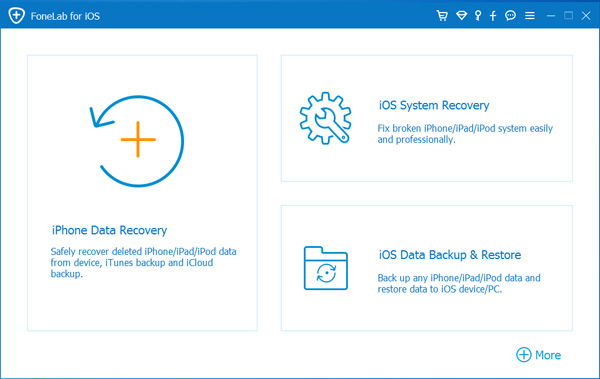
Step 2. Scan iPhone to find lost photos, videos, contacts, messages, Safari bookmarks, notes, voice memos, WhatsApp chat history, etc.
iPhone Data Recovery automatically scans your iPhone to find current data and all lost data for you.
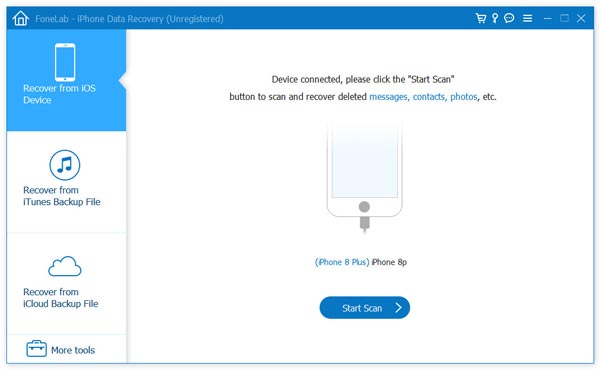
Step 3. Recover lost photos, videos, contacts, messages, Safari bookmarks, notes, voice memos, WhatsApp chat history, etc. on iPhone after previewing.
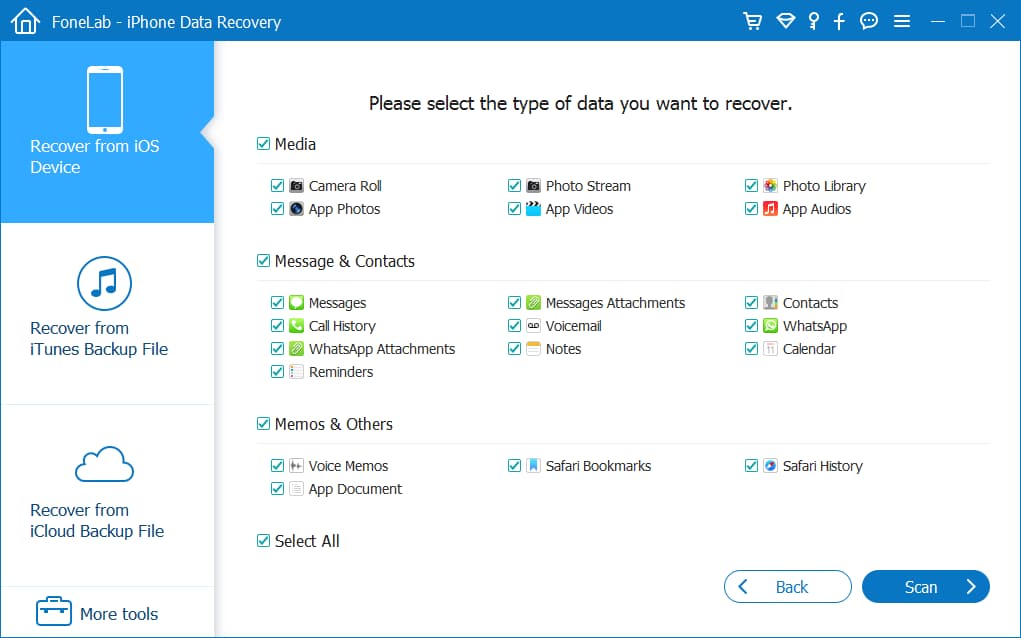
You can now check the lost data and click "Recover" to save them to a safe location on your computer.
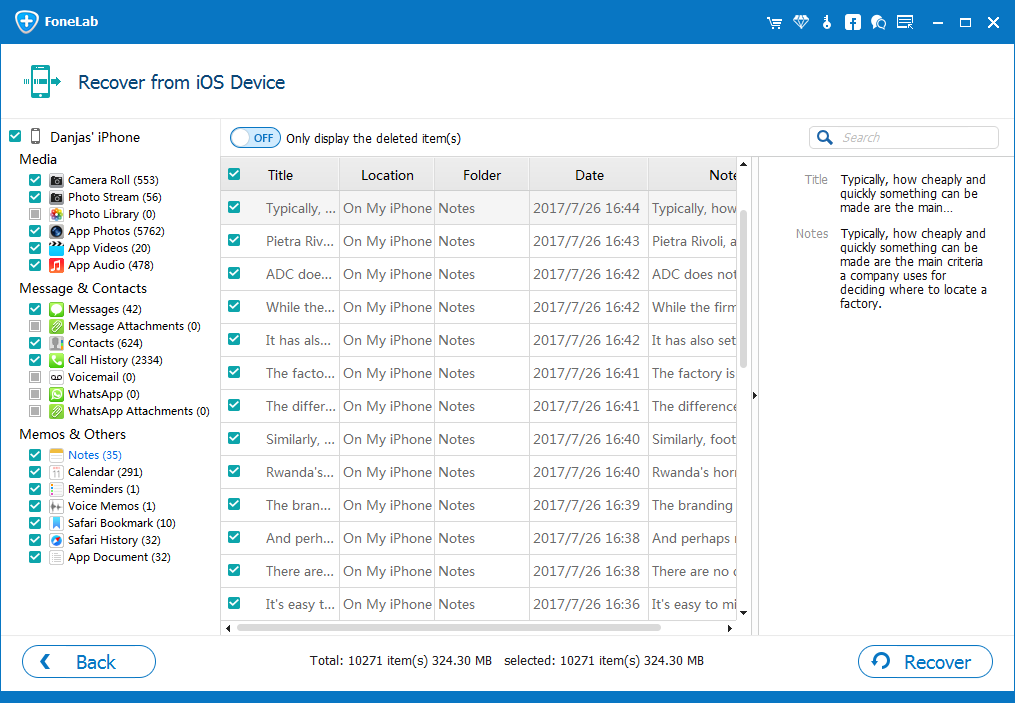
Conclusion
Contacts are really important to us, so when we change our iPhone, we will all find ways to migrate our contacts. So how do we import iPhone contacts into the new iPhone? I have shared several methods above, I hope it will be helpful to everyone!
