Broken iPhone Data Recovery|Cracked Screen Without Turn On
Broken iPhone screen can risk your data. This article explains how to recover lost data from a cracked-screen iPhone.
Breaking the screen of an iPhone is a common accident people face daily. Using a protector or a strong cover for your iPhone can protect your phone in these cases but sometimes this is not enough. Sooner or later you might fall for this problem and in this situation, all the data stored in your phone are at risk.
The best thing you can do is keep your phone aside and take it for repair. However sometimes when you fix the phone you will lose all the data. This is why, if you store the data in a different place it will prevent data loss drastically. So in this article, I will explain how you can recover lost data from a cracked-screen iPhone.
How to Recover Data on iPhone when Screen is Broken?
Sometimes if you drop your phone you will see that it is stuck on a black screen or the screen is completely shattered. Then if you try to click on the screen you will not be able to give any input. This is when you will start to panic.
However, I can assure you that there is a fix for this. Without any help, this will be impossible for you to repair. So in this case you need the help of an iPhone data recovery tool. This is a data recovery tool developed specifically for iPhone. With the help of this, you will be able to recover every data stored in your iPhone. I will be explaining this method to you using the iBekit iPhone data recovery tool.

You can download this software from iBekit. So after you are done with downloading and installing the software follow the step-by-step guide below to fix your iPhone.
Step 1: Open the iBekit iPhone Data Recovery Tool on your computer or Mac. On the home screen, you will find four different options. From there, you have to click on iPhone Data Recovery.
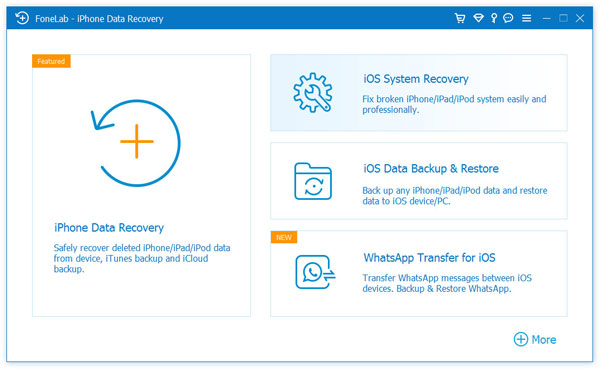
Step 2: After you click that you will be presented with three different options. In this case, you have to choose Recover from iOS Device. This is because your iPhone is fine but the screen is not working.
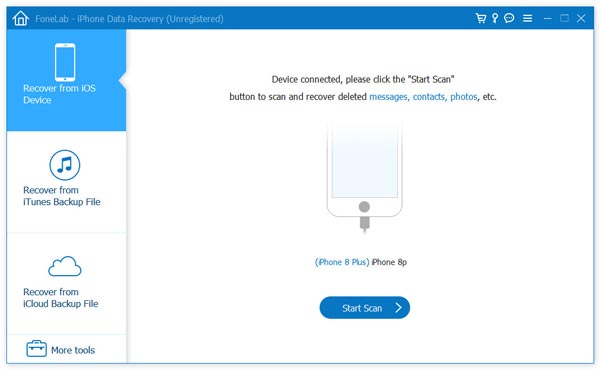
Step 3: Now it will show you how to connect your iPhone to your computer using a USB cable. Then the option Start will appear. Click on that so that the software and scan your device for all the saved data.
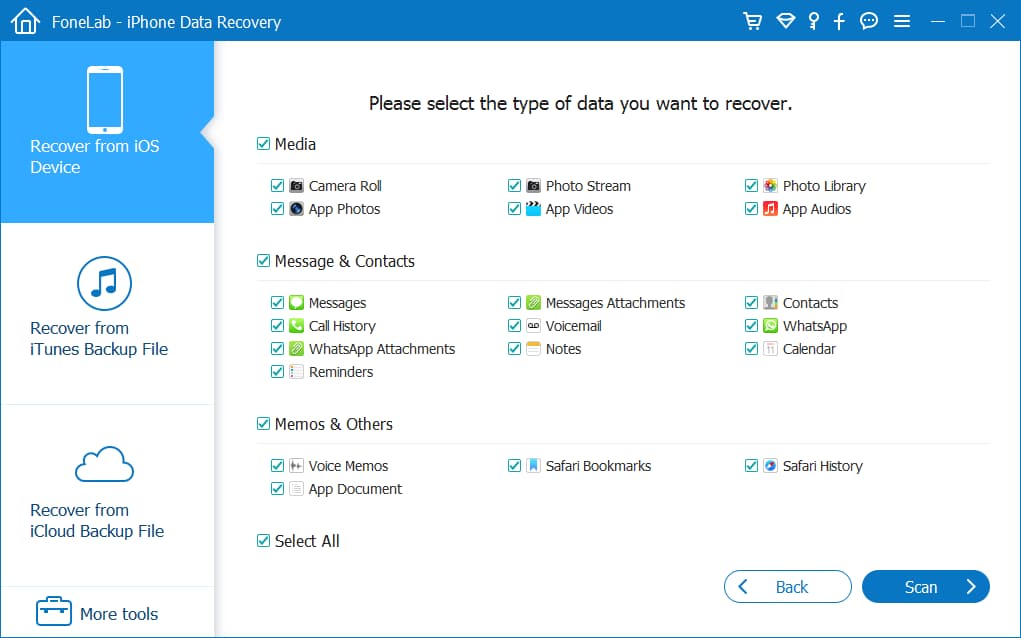
Step 4: After the scan is done you will be presented with different folders on the left of your screen which will have all the different apps and data stored in it. As you will be recovering everything click on Select All and press the Recover button on the bottom right of your screen.
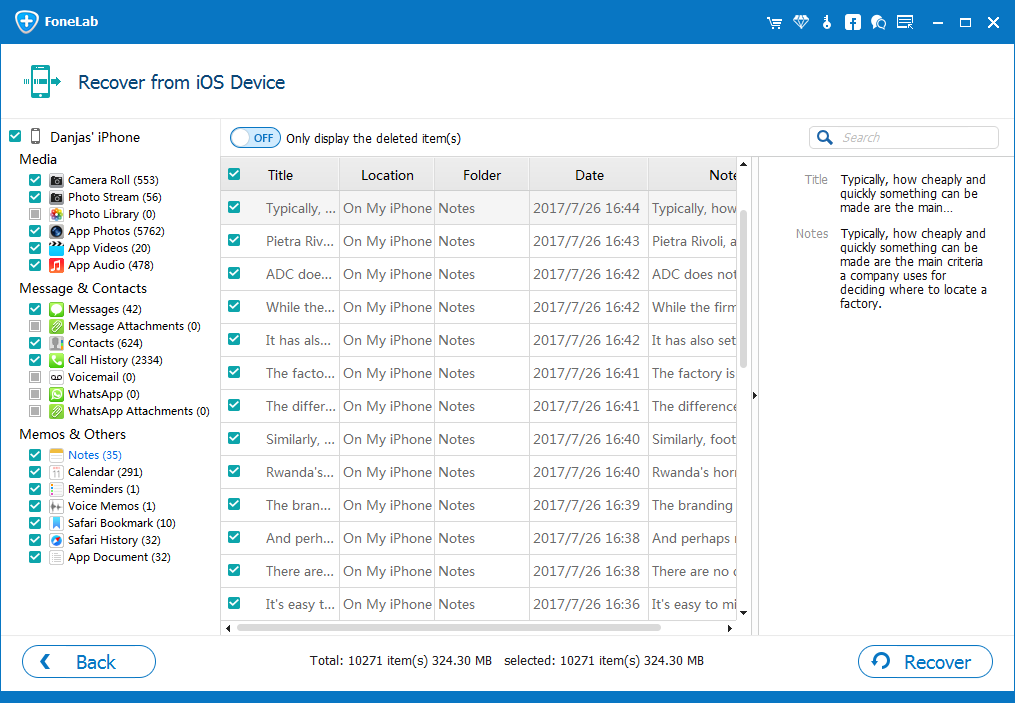
Note: Make sure that your phone is connected to your computer throughout the process. The inability to do so will result in loss of data.
Related: iPhone Data Recovery Service|With/Without Backup

How to Backup iPhone Data to Your Computer?
Whenever you break your iPhone screen you will not be able to use the device until you fix the screen. So if you get a new device you will not be able to transfer the data to your new phone. This is why you should backup iphone data to computer as soon as possible so that you can download it later.
For this method, you also need iBekit iOS Backup & Restore software. So after you download and install the software you can follow the step-by-step guide to recover your iPhone data to your computer.

Step 1: Open the iBekit iOS Backup & Restore software and from the home screen you have to click on the iOS Data Backup & Restore option.
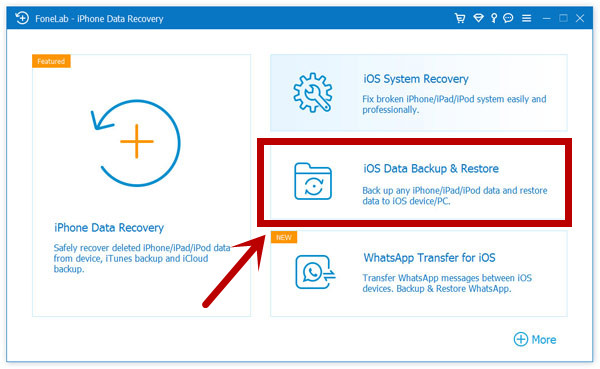
Step 2: Then you will be presented with two different options, iOS Data Backup, and iOS Data Restore. As you will be transferring the data to your computer you have to click on the iOS Data Backup option.
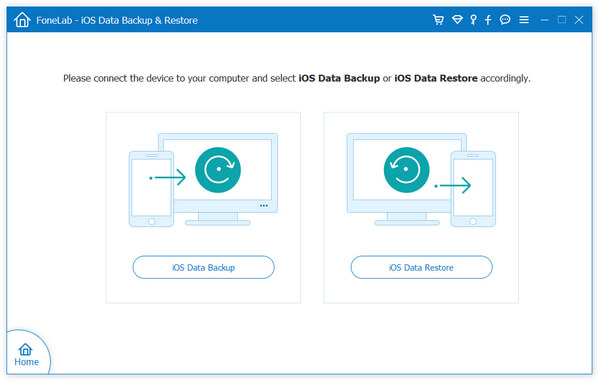
Step 3: For this method the software will ask you to connect your iPhone to your computer using a USB cable. You can choose Standard Backup and Encrypted Backup. I would recommend clicking on Encrypted Backup as you can secure it using a passcode. So after you choose you can click on Start.
Step 4: After clicking on Start you will be presented will all the files presented on your iPhone. This includes Message & contact, Media, Memos & media, and Applications. As you are recovering everything you should click on the option Select All. Then click on Next.
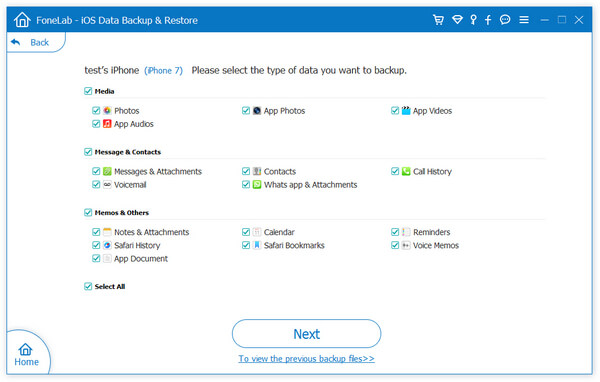
Step 5: After you click on Next the backup process will start. Then the software will ask you to insert the passcode of your iPhone to trust the device. Then it will start to recover all the data from your iPhone.
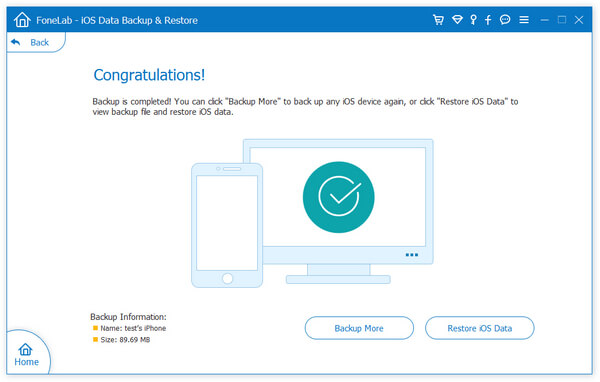
How to Recover Data from Broken iPhone Using iCloud?
When you break the screen of your iPhone probably there are two options for you. You either fix the screen or get a new iPhone. If you fix the screen chances are you will get the iPhone back will all your data being deleted. So in this case you will have to back up all the data using iCloud.
If you have a new iPhone you will also get the option to download the data from your iCloud account. The is a cloud storage service provided by Apple for all of their product. So if you decide you want to recover the data from iCloud you can follow the step-by-step guide below to get it done.
Step 1: Turn on your device. When you get a new device or your device is Factory Resetted after the fix you will get the option to Restore from iCloud backup when you turn that phone on.
Step 2: After you click on Restore from iCloud backup you will be asked to sign in using the Apple ID and password. Insert the information in the given spaces.
Step 3: When you sign in all the backup files will be presented in front of you. From there, you have to choose the most recent backup as it will contain the latest data. This will reduce data loss.
Step 4: Select the backup file and click on Start. This will start the process of back up and when you are done you will have all the data from your last backup.
FAQs
1.Will I lose all of my data when I fix my cracked iPhone screen?
In most cases, you do not. However sometimes while fixing the screen of your phone, you might need to Factory Reset your phone to make the new screen work. This is why you can keep the data in your computer using iBekit before you start the repair.
2.Can I save the data of the cracked screen iPhone without a data recovery tool?
Yes, you can save the data without a data recovery tool. However, in most cases, you will not be able to use the screen. This will make the process harder, this is why I recommend using iBekit iPhone Data Recovery as it will make the process safe and easy.
3.How to prevent data loss while fixing the cracked iPhone screen?
If you find out that you have to delete all the data while fixing your iPhone you should save those data on your computer beforehand. You can do it by using the Restore from iOS device option in iBekit. This will prevent all the data loss that you would have lost using iCloud backup.
Conclusion
This concludes the article on how you can recover lost data from a cracked-screen iPhone. Three methods are explained above and in my opinion, you should choose the data recovery tool to back up your data to your computer.
In this way when you fix or get a new device you will be able to get everything back without any loss. Hopefully, you have all the information you need to recover all your data safely.
