How to Retrieve Deleted Whatsapp Messages On Android/iPhone?
Help! I have lost some of the important WhatsApp messages on my iPhone! Have you ever been in that critical situation and been stuck trying to find a solution to it? Please don't panic about this; I've got the right solutions you need.
To get back the deleted messages on WhatsApp, restore the deleted messages from Google Drive or iCloud's recent backup. If this does not contain the messages you want to retrieve, restore the older backup from the local backup on your device storage. In case you don't have access to a backup, recover these deleted messages on your device using the Android and iPhone data recovery tool from iBekit.
Guide List
- Method 1: Recover Deleted Android/iPhone Whatsapp Messages Without Backup.
- 1# Recover Deleted Messages on WhatsApp Via iBekit Android Data Recovery.
- 2# Recover Deleted Messages WhatsApp on iPhone Via iBekit iPhone Data Recovery.
- Method 2: Recover Deleted Messages On WhatsApp Via Google Drive/iCloud Backup.
- 1# Recover Deleted Messages on WhatsApp Via Google Drive Backup on Android.
- 2# Recover Deleted Messages on WhatsApp Via iCloud Backup on iPhone.
- Method 3: Recover Deleted Messages on WhatsApp from Local Backup on Android and iPhone.
- Conclusion
In this blog post, I will explain the detailed methods to recover and restore deleted WhatsApp messages on your Android and iOS devices, with or without a backup.
3 Ways to Recover Deleted Messages On WhatsApp for Android and iPhone.
To recover the deleted messages on WhatsApp with or without a backup, follow these step-by-step methods.
Method 1: Recover Deleted Messages On WhatsApp on Android/iPhone Without Backup.
Recovering deleted messages from WhatsApp without a backup is quite a challenging task. To recover them, here comes the iBekit toolkit. It allows you to recover deleted WhatsApp messages, media, and attachments without uninstalling and reinstalling WhatsApp Messenger from your Android and iOS devices.
To recover deleted messages on Android and iPhone without a backup, follow these methods, depending on your device.
1# Recover Deleted Messages on WhatsApp Via iBekit Android Data Recovery.
To recover the WhatsApp messages on Android, follow these quick steps.

- Download and install the Android Data Recovery Application from iBekit.com.
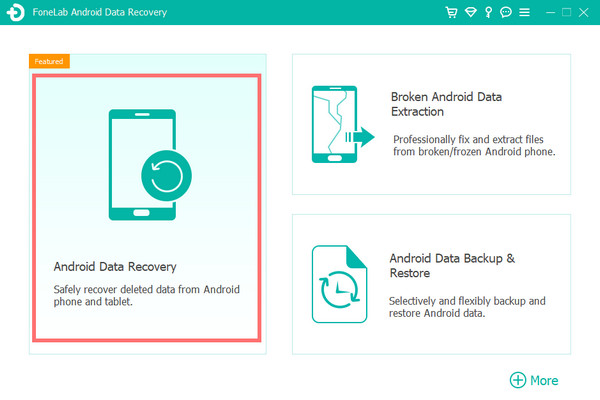
- Now, launch the application from the MAC or Windows computer desktop and connect your Android device using a compatible USB cable.
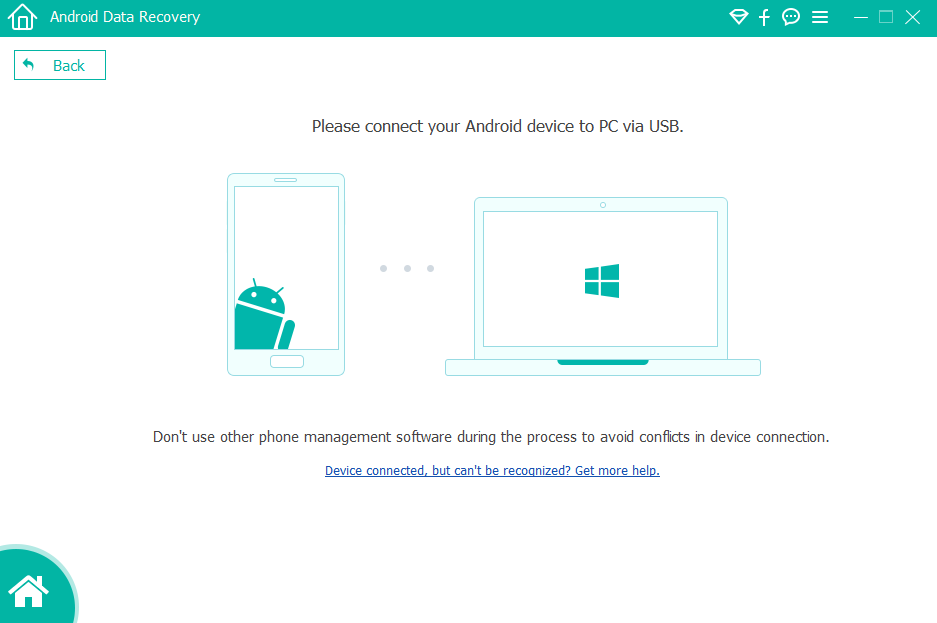
- Allow USB debugging from the Android device, and click on the "Android Data Recovery" option from the software home screen.
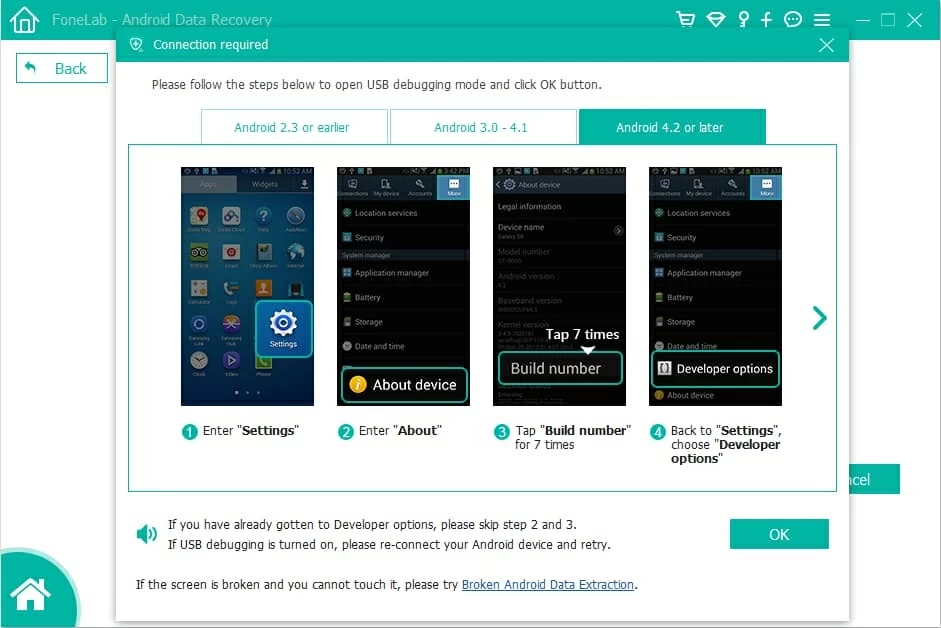
- Let the iBekit system scan your device. Next, click the "WhatsApp" option from the file types data recovery screen, and then click the "Next" button.
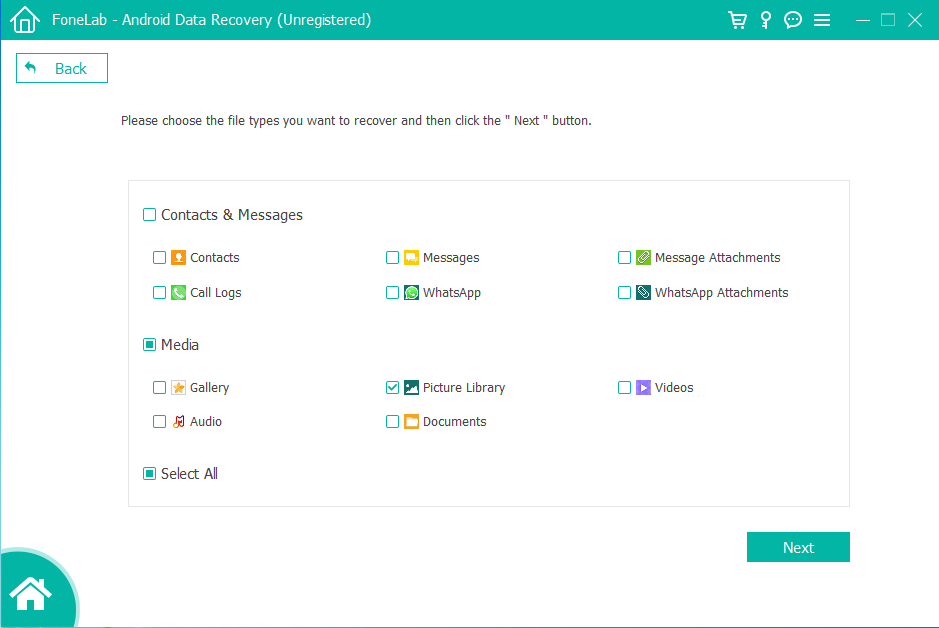
- Let the complete scanning be done, and select WhatsApp from the left panel of the software interface.
- Now, to filter the "Only display deleted item(s)," click the toggle button, and then click the "Recover" button and confirm it.
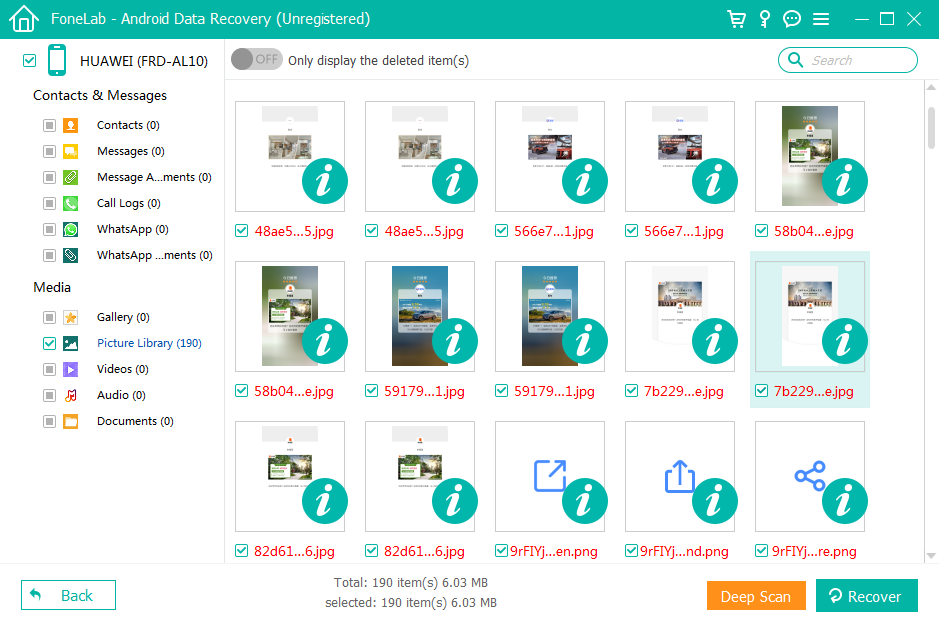
- Finally, wait for the recovery process to be done, and repeat the process if you're willing to recover any other file types.
2# Recover Deleted Messages WhatsApp on iPhone Via iBekit iPhone Data Recovery.
To recover the deleted messages on your iPhone, follow these simple steps.

- Download the iBekit iPhone Data Recovery application from iBekit.com.
- Install the application following the on-screen instructions.
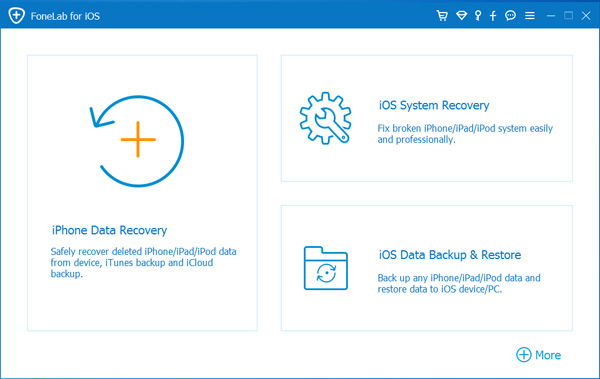
- Launch the application from your desktop, and connect the iPhone to your PC using a compatible USB cable.
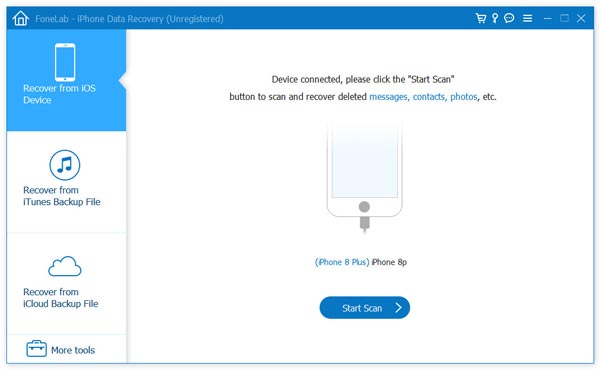
- Once you have connected your iPhone to your computer, click the "Recover from iOS Device" option.
- Now, click the "Start Scan" button to start scanning the device quickly, select the WhatsApp message from the file types options you want to recover, and click on the "Next" button.
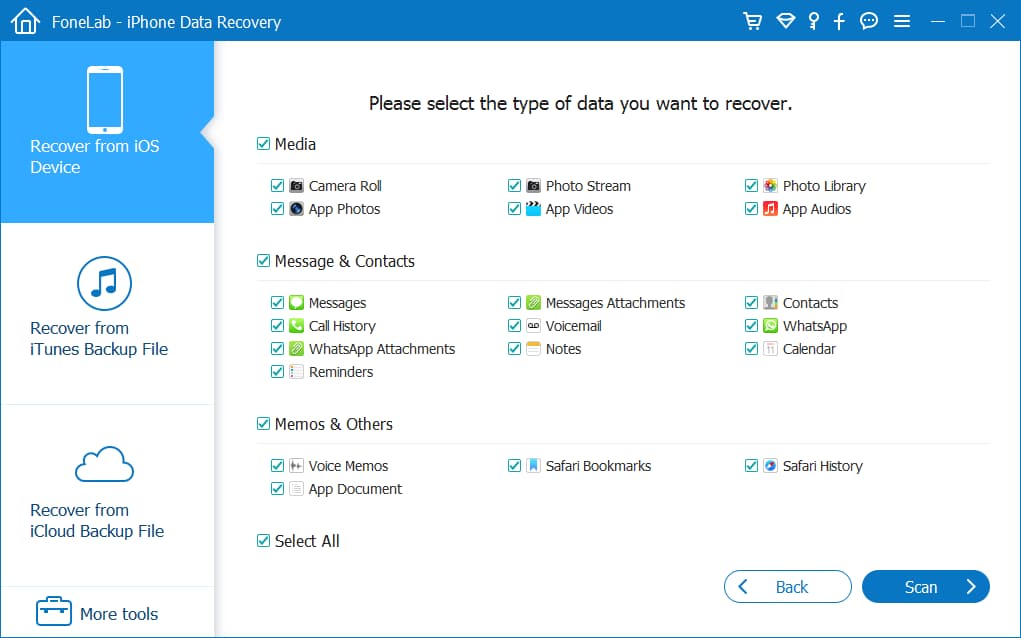
- Next, click the "Only display deleted item(s)" toggle button to filter only deleted messages and conversations.
- Finally, click the "Recover" button for a quick recovery and confirm it.
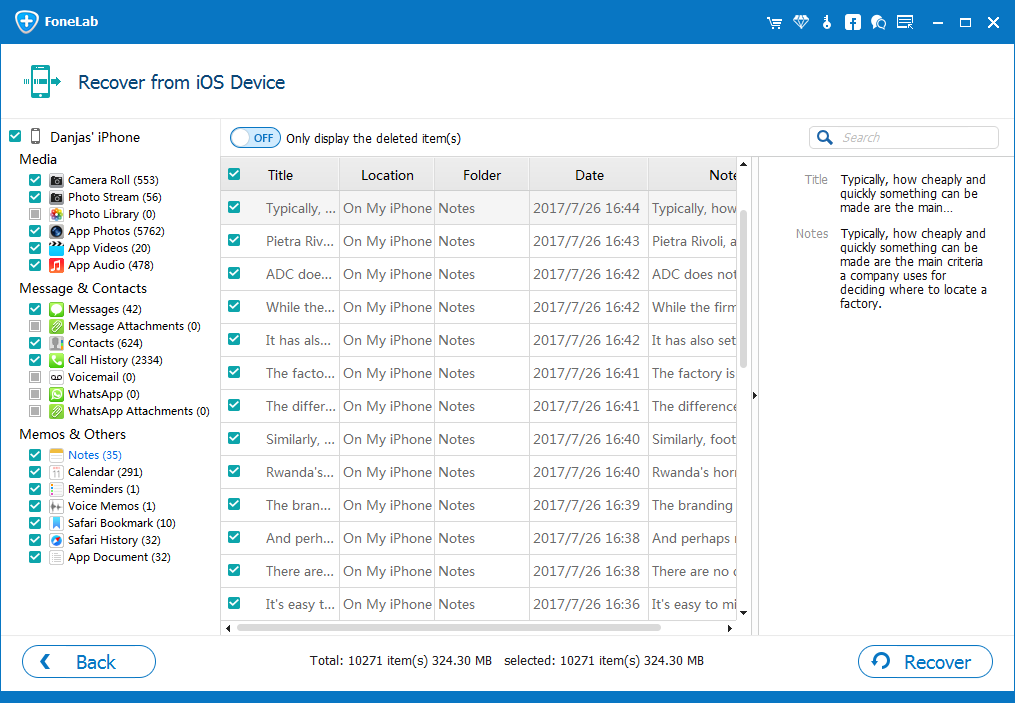
Related: Transfer whatsapp data from iPhone to iPhone.
Note:
The iBekit data recovery toolkit allows you to recover media, contacts, and messages from your device instantly with one-click recovery options.
Method 2: Recover Deleted Messages On WhatsApp Via Google Drive/iCloud Backup.
Recovering the WhatsApp chat history and WhatsApp messages on your device and restoring the cloud backup is a convenient option for you. Google Drive and iCloud allow you to create a WhatsApp backup on your device day by day. Plus, in the same way, you can restore the recent WhatsApp backup on Android and iOS devices.
However, before restoring the WhatsApp backup data on your devices, ensure that the data you want to retrieve contains the deleted messages.
To recover the deleted messages on WhatsApp from Google Drive and iCloud, follow these methods, depending on your device's OS.
1# Recover Deleted Messages on WhatsApp Via Google Drive Backup on Android.
To recover the WhatsApp data on Android from the Google Drive backup, follow these detailed steps.
- Open the Android settings app, navigate to the app management, find, and then tap the "Whatsapp" messenger.
- Now, tap the "Uninstall" option, re-download it from the Play Store, and open it.
- Next, please enter your phone number, verify it, and verify your Gmail credentials.
- Finally, from the Restore screen, tap the "Restore Chat" option to restore them on your device.
- Wait until the restore is complete, and then follow the on-screen prompts to complete the process successfully.
2# Recover Deleted Messages on WhatsApp Via iCloud Backup on iPhone.
To recover the WhatsApp data on your iPhone, follow these step-by-step steps.
- From the iPhone home screen, tap and hold the WhatsApp icon for a few seconds until the popup appears.
- Tap the "Remove App" option, and then tap the "Delete App" option.
- Once uninstallation is done, re-download and install WhatsApp on your iOS device from the Apps Store.
- Now, please enter the phone number of WhatsApp, verify it, and then agree with the WhatsApp terms and conditions.
- Now, from the restore from iCloud screen, tap the "Restore Chat History" option and wait for complete chat restoration.
- Next, follow the on-screen prompts and complete the WhatsApp settings on your device.
Method 3: Recover Deleted Messages on WhatsApp from Local Backup on Android and iPhone.
Recovering the deleted WhatsApp messages on your Android and iPhone devices is a challenging process, especially if you want to restore from an older backup other than the most recent backup. In that situation, here comes this method to restore your desired WhatsApp chat backup from the local device storage you made earlier.
Before you restore it from the local backup, ensure that the backup you're going to restore contains deleted messages you want back on your device.
To get back the deleted messages on WhatsApp using Android and iPhone, follow this step-by-step guide.
- Open "File Manager" on your Android device.
- Navigate to the WhatsApp folder and click the "Databases" folder.
- Now, choose the backup file you want to restore and alter its name. For example, change the backup name from msgstore-YYYY-MM-DD.1.db.crypt12 to msgstore.db.crypt12 and replace it with the current msgstore.db.crypt12 file.
- Now, uninstall WhatsApp again from the Android or iOS settings.
- Reinstall the app on your device from the Play Store or Apps Store.
- Now, enter the WhatsApp phone number, verify it, and then follow the on-screen prompts.
- Now, from the chat backup restore screen, tap the "Restore Chat" option on the screen.
- Next, wait for the chat backup restoration to be completed and follow the on-screen instructions to complete the process.
Note:
Please keep this in mind and choose the right WhatsApp chat backup to restore on your device. If you fail to retrieve the deleted messages on your WhatsApp, restore it from another older backup that might contain your desired chat.
Conclusion
In this article, I've explained to you the different ways for Android and iPhones to get back deleted messages on WhatsApp using a backup and without it.
I'm hopeful that this blog guide will make it possible to get back the deleted WhatsApp messages. If you feel any inconvenience regarding this process, let the iBekit support team help.

