iBekit Video Universal Repair can fix/restore videos with lost or corrupted data.
Can Permanently Deleted Photos be Recovered in Samsung?
This article will discuss ways to recover deleted photos from Samsung Galaxy devices, known for their superior camera features and ample storage.
Samsung Galaxy devices are renowned for their magnificent camera and photography features. Users get to use the camera professionally and can even be compared to professional photography cameras. The phone provides you with a huge amount of storage to store your beautiful pictures.
However, software updates, system crashes, hardware issues, and many more unfortunate events can cause the photos to disappear from your phone. That is when you need some methods to recover deleted photos on Samsung.
So, in this article, I will be explaining how you can recover deleted photos from your Samsung Galaxy devices.
Is it Possible To Recover Deleted Photos?
Depending on your circumstances and the reason why your photo got deleted it can be restored using a few methods. As soon as you find out that your photos are deleted you should not download anything as it will reduce the chance of recovery.
There are two ways you can recover deleted photos. Firstly if you perform regular backup of your device it will be easier for you to recover. You just have to find the backup files and restore the photos from there. For this method, I will explain how you can use Samsung Cloud to recover photos.
However, if you don't have backups this will be quite difficult for you, yet it is still possible for you to recover. For this method, you need to use Android Data Recovery Tool. Whenever you delete the picture it is still in your system waiting to be overwritten. It is possible to recover the data before it gets overwritten.
This is why you should not download anything as it will increase the chance of overwriting your picture. Recovering the data from your system is very difficult and close to being impossible. So, in this case, you need the help of the iBekit Android Data Recovery Tool.
You can use this software to recover multiple deleted items such as messages, contacts, media, videos, documents, and many more. To use this method download iBekit Android Data Recovery on your computer or Mac.
How To Recover Deleted Photos Without Backups
As mentioned before it is very difficult for you to recover photos if you don't have backups. This is why I will explain this method using the iBekit Android Data Recovery Tool. Download this software on your computer or Mac and follow the steps below.

Step 1: After downloading and installing run the software on your computer. From the home screen, you will see three different methods. From here you have to click on Android Data Recovery.
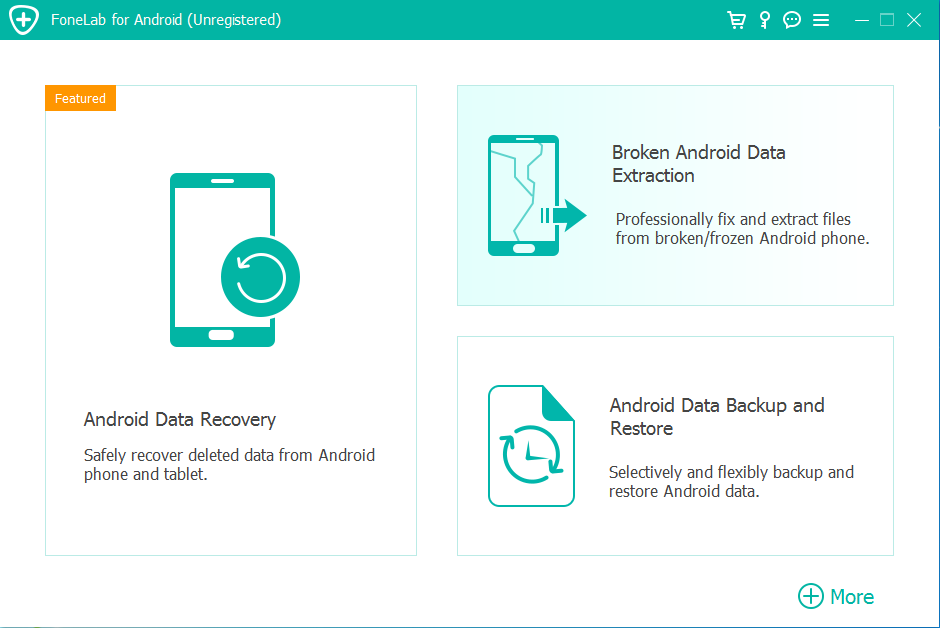
Step 2: After you click that it will indicate to connect your device to the computer using a USB cable. Now you have to turn on USB debugging from your device settings. The software will guide you on how to do this using images. Follow all the steps shown there.
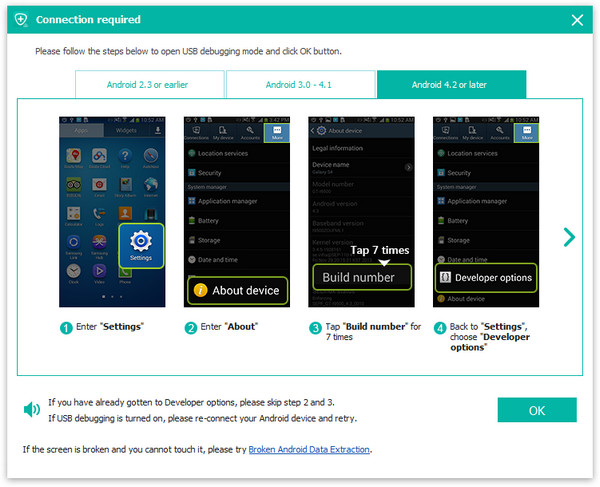
Step 3: Now the software will start connecting to your Samsung device. After that, you will be presented with all the files which you need to select. As you are recovering photos select Gallery and Picture Library. Then click on Next.
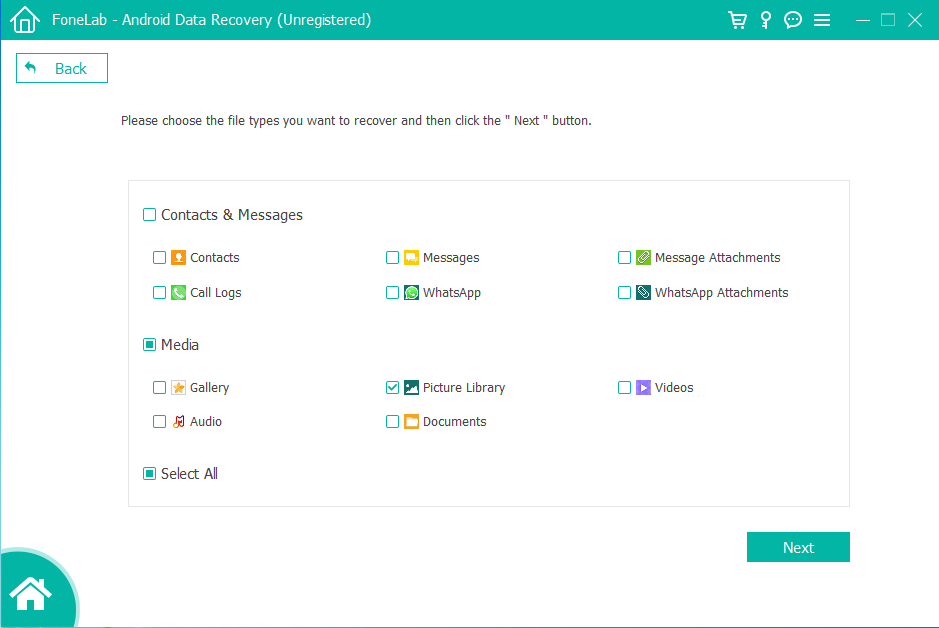
Step 4: The software will now start to further analyze your device for the deleted files. During this time your device will restart multiple times. Do not disconnect your device from your computer.
Step 5: After the analysis, you will be presented with all the pictures that the software was able to gather. From here you can preview and select the photos which are missing from your device. After that, you have to click on Recover.
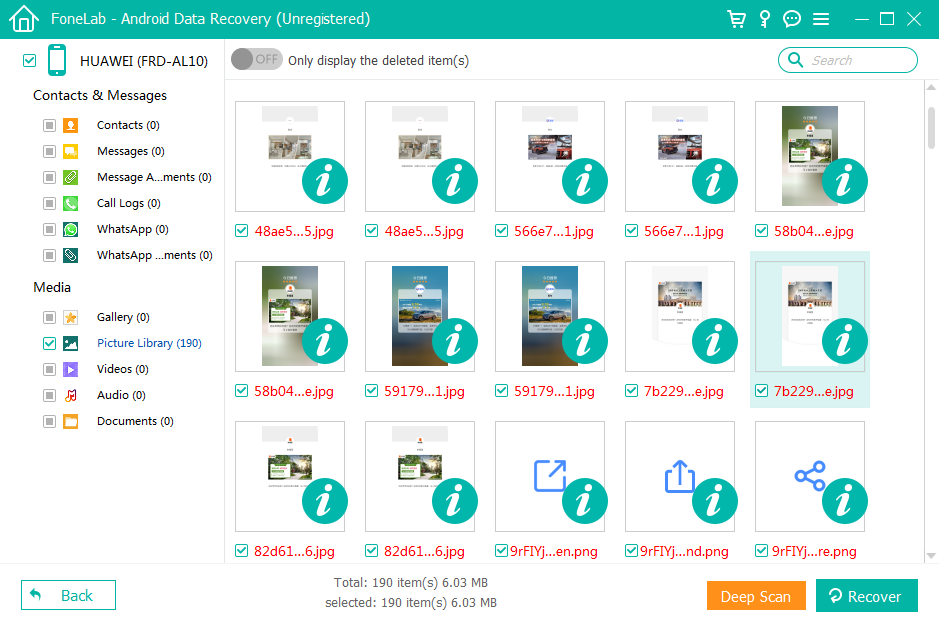
This is it, following this method hopefully, you will be able to recover the deleted photos from your Samsung Galaxy device. If by any chance you don't see the photos in the list, you can click on the Deep Scan option which will search more thoroughly.
How To Recover Deleted Photos From Recycle Bin
This is one of the precautions you can use to recover deleted photos from your Samsung Galaxy deceive. If by any chance the photos are not deleted permanently they will be stored in the Recycle Bin of your device.
This will only work if you have turned on the Recycle Bin folder of your device. If it is turned on the photos will be stored for 30 more days upon deleting. To recover the deleted photos from Recycle Bin follow the steps below.
Step 1: Click on the Gallery Application from the menu screen of your device.
Step 2: After the application opens you will be presented with all the albums and options. From the top right of your screen click on the Options button. Now you will be presented with a list of options. Here you will find Recycle Bin.
Step 3: After you get inside that folder you will be able to see all the pictures that have been deleted in the past 30 days. From here you can individually select the pictures. After selecting you have to click on Restore this will move all the pictures from the Recycle Bin to the Pictures Album.
How To Recover Deleted Photos From Samsung Cloud
The final method is only applicable if you have turned on backups in your Samsung Galaxy device. When it is turned on your device will perform regular backups and store all the data on Samsung Cloud. This is a cloud storage service provided by Samsung to all their users.
When you get a new device and create an account you will get 5GB of free data on Samsung Cloud. You can select the frequency of backups and all the data will be stored in a separate folder which you can access and recover the photos from. Follow the steps below to recover the deleted photos from Samsung Cloud.
Step 1: Locate and click on Settings on your Samsung Galaxy device.
Step 2: Write Backups and Restore on the search bar at the top. This will show you the option you are looking for.
Step 3: After you click on that you will be presented with all the Backup and Restore options. Here you will find Restore Data. After you click on this you will be asked to give some information, then it will proceed.
Step 4: Now you have to select Gallery and click on Sync. After the syncing process is done you will be able to find all the photos in your Gallery that have been saved in the backup files.
Note: Do remember in some cases you will not be able to find the pictures in backups. This is because the backups are not performed regularly. So if the picture was taken after the backups it will not be available on the backup files.

Conclusion
Hopefully, you were able to understand all the processes to recover deleted photos from a Samsung Galaxy device. In my opinion, even after having backups, you should try to use the method regarding iBekit Android Data Recovery Software.
This is a safe and secure software that has a higher chance of data recovery. If you use this method there is no danger of losing the data that is already saved in your device. You can also perform Backups using this software to save your data on your computer. With that being said this concludes the article on how you can recover deleted photos on Samsung Galaxy.
