How Can i Recover Deleted Photos from Samsung A14?
Lost photos on your Samsung Galaxy A14? Don't know how to get it back? This article specifically provides you with a variety of practical methods to solve it.
Wondering how to retrieve deleted photos on Samsung? If so, you have come to the right place because we are taking a look at multiple ways to recover deleted photos most Samsung A14 users don't know about.
We all know that Samsung A14 is a good phone. Therefore what can you do after your photos lost in Samsung A14? The methods described in this article can be used to recover deleted photos from virtually all Samsung device, including Samsung A14 and others. For the best result, we recommend you don't delay the recovery of your lost photos. If you start right away and carefully follow our instructions, you should be able to get all your photos back in no time.
Guide List
- Part 1: Directly Recover deleted photos from Samsung A14.
- Method 1: Retrieve photos on Samsung A14 with Android Data Recovery. Hot
- Part 2: Recover Deleted photos with Cloud service.
- Method 2: Get Back deleted photos from Samsung A14 using Samsung Cloud.
- Method 3: Restore deleted photos on Samsung A14 with Google Cloud.
- Method 4: Transfer your Samsung photos data to Samsung A14.
Part 1: Directly Recover deleted photos from Samsung A14.
Directly recover your data means you can recover your data without backup. Even though you don't backup then the application can help you. This method is the most convenient and you can recover without hesitation.
Method 1: Retrieve photos on Samsung A14 with Android Data Recovery.
iBekit Android Data Recovery is an application that can help you recover your data both from backup or without backup. The application can help you recover your various kinds of data from Android system. The most special features of this software is that it has two modes- deep scan mode and quick scan mode. If you want to save time you can use quick scan mode. If you want to recover all data on Samsung A14, then you can use deep scan mode. What's more, this system can help you transfer your data very quickly.

- 100% Clean & Safe
Next are the simple steps to recover photos on Samsung A14:
Step 1 : Download iBekit Android Data Recovery. Phone users also can run it on the website. Then click "Android Data Recovery" among three options.
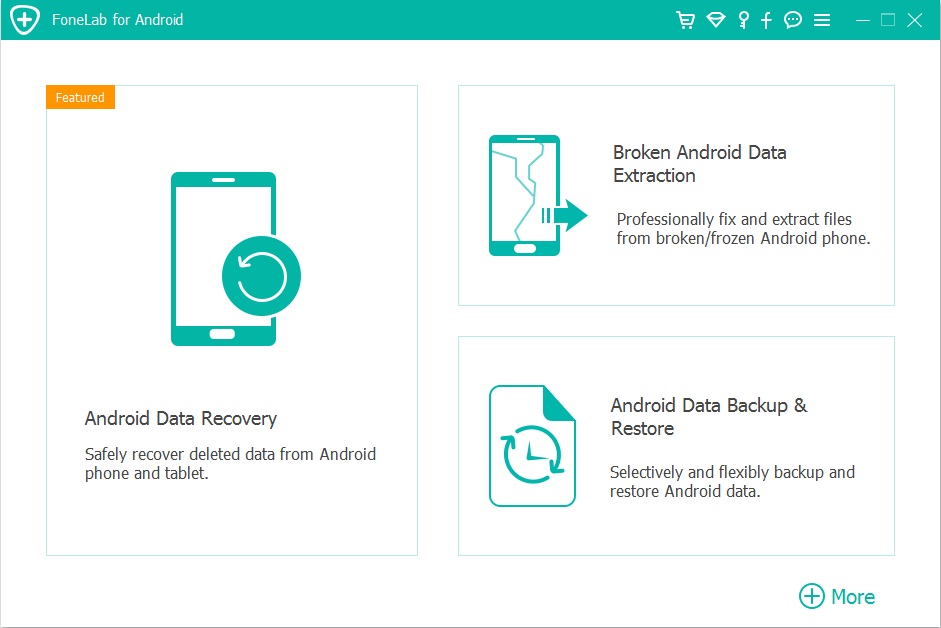
Step 2: linking your Samsung A14 to computer and go to debug your Samsung A14 before that. Otherwise the system cannot recognize your device.
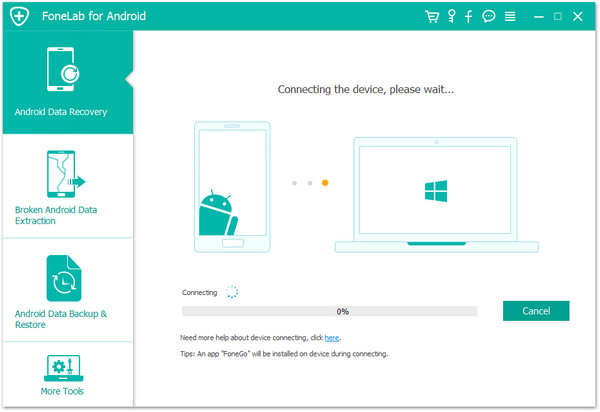
Step 3: When connected click "OK" to confirm your device. Then the system will scan your data. Deep Scan Mode and Quick Scan mode are available.
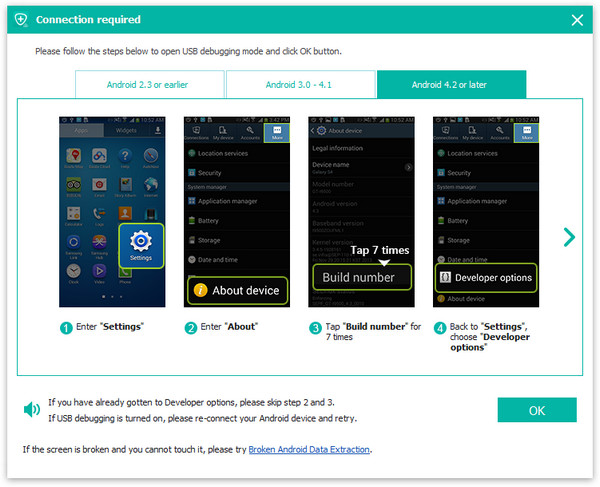
Step 4: Few minutes later the screen will list your photos. Choose what you want.
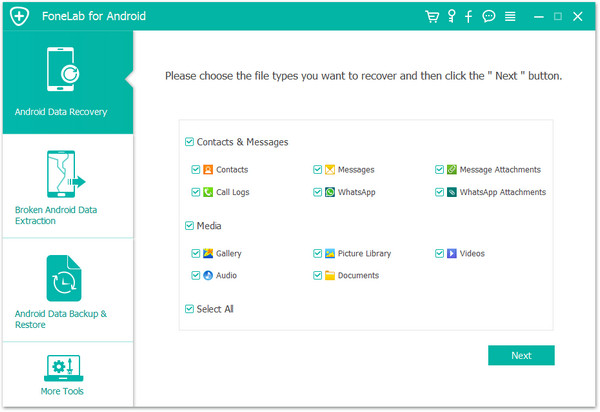
Step 5: Confirm your recovered photos then click "Recover".
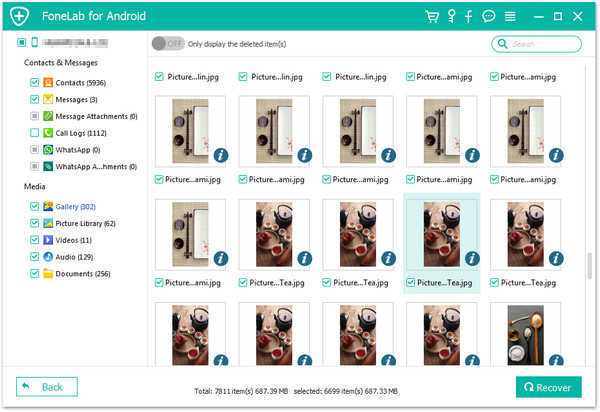
Related: Retrieve Deleted Numbers on Samsung Galaxy
Part 2: Recover Deleted photos with Cloud service.
Samsung Cloud services can helps a lot. They can recover your photos from backup. All of these way can be very easy and extract your data without destruction. If you ever use any cloud service to backup your data then you can use the following method to get back your Samsung A14 photos.
We want to start this article by describing how to recover deleted photos Samsung users can undelete from the Trash section of the Gallery app, with the help of several popular cloud storage services. Photos stored in the cloud can be recovered from any device, so the methods below can be used even if you have lost or damaged your Samsung A14.
Method 2: Get Back deleted photos from Samsung A14 using Samsung Cloud.
The owners of Samsung Cloud devices can take advantage of the official Samsung backup photos solution, called Samsung Cloud and use it to recover deleted photos Samsung phones and tablets see as a empty space.
Note: For this Samsung A14 photos recovery method, the Gallery app's Auto Sync feature must be turned on. If not, your photos may not stored in Samsung Cloud.
Step 1: Open the Webpage of Samsung Cloud in your computer.
Step 2: Sign into your Samsung account, which you sync your data before.
Step 3: Start Gallery app in your Samsung A14.
Step 4: Check all the photos you want to retrieve or just simply select All. Select the download icon in the upper right corner of the screen when you're done.
Method 3: Restore deleted photos on Samsung A14 with Google Cloud.
Google cloud is a popular cloud backup solution that works on all Samsung devices. Its users get unlimited storage space if they are willing to limit photo resolution to 16 MP. All images backup by Google photos can be stored without computer, which is directly from the Android app.
Note: The Android app lets you download only one image a time. To download multiple images with a single click, use the web version of Google Cloud or Google photos.
Step 1: Open Google Cloud in your web browser and sing into your Google account.
Step 2: Hover your mouse over each photo you want to recover and click the little checkmark in the top-right corner.
Step 3: Click the three dots in the upper-right corner of the screen and select "Download" button.
Method 4: Transfer your Samsung photos data to Samsung A14.
After recovering your Samsung Photos on Samsung A14 then you must know something about transferring data. In case you lost your data once again and also you need to transfer your Samsung photos to Samsung A14.

- 100% Clean & Safe.
Phone Data Transfer is a good way for you to transfer your data. It can transfer your photos and also other data files so that you can transfer your data very efficiently and also simply. This system can help you transfer your all kinds of data not only from Samsung to Samsung but also form Android to IOS/Android. If you want to know how, then you can read the following steps.
Step 1: Download Phone Data Transfer on Samsung A 14. Connect Samsung to it with your USB cable and wait the phone to be recognized.
Step 2: Enable your source phone show in the device list and click "Dropdown" button.
Step 3: In the first page all data will listed in categories and you can click on the data type. Next check your information on the right window and preview them.
Step 4: You can click "Transfer data from phone to phone" and confirm the photos you want to transfer. Finally click "Export to Device" to start data transferring.
That is all about data transfer. You must prepare a USB cable and also a computer. In case that will not allowed.
Conclusion
Recover your lost photos from Samsung A14 is not as difficult as you think. Therefore you can use many methods to recover your Samsung A14. iBekit Android Data Recovery can help you recover your data and Phone Data Transfer can transfer your data. If you don't know how then you can follow the steps in the article.
