How to Recover Deleted Pixel 8/Pro Texts? - an iBekit Guide
Have you accidentally deleted a meaningful conversation and are now sitting in distress? Or you bought a new phone and are now wondering how to restore essential texts from your previous phone. Then don’t worry! We have you covered.
The Google Pixel 8/Pro is an excellent smartphone with many convenient features. Its smooth interface and high-quality camera made it instantly popular among Android users. However, it doesn't have a trash or a recycle bin folder that holds your deleted texts for a certain amount of time before permanently deleting them. This lack of features makes it challenging for Google smartphone users to recover deleted texts.
In this blog, I'll guide you on recovering deleted Pixel 8/Pro texts using a third-party tool like the iBekit Android Data Recovery toolkit. I'll also explain how you can restore the deleted texts from your Google Backup Account and restore them indirectly through your phone's built-in backup feature.
How Do I Recover Deleted Pixel 8/Pro Texts?
To recover deleted Pixel 8/Pro text messages, follow these methods.
Method 1: Restore Deleted Texts Indirectly Through Contacts
The Google Pixel 8/Pro doesn't allow you to restore texts directly. In this method, you will restore your contacts from the Google backup, and all the texts from that particular contact will also be restored.
To restore the deleted texts indirectly through contacts, follow the steps below.
- Unlock your Google Pixel 8/Pro smartphone and open settings from the widget.
- Now tap on "Google" and then go to "Set up & restore."
- Next, tap "Restore contacts" and select the latest backup file.
- You must tap the "Restore" button on your desired file. All your text messages and contacts will be restored when you do this.
Note: If your contacts or texts were not backed up, you can recover them quickly by the following method.
Method 2: Recover Deleted Texts Using the iBekit Android Data Recovery Software
If you didn't back up the texts on your Pixel 8/pro, you can still recover them using a third-party tool. I recommend using the iBekit Android Data Recovery Application as it's compatible with all Android devices, not just the Google Pixel 8/pro. It's also compatible with Windows and Mac PCs, making the data recovery process very convenient.

If you want to know how to operate this app to recover deleted pixel 8/Pro texts, follow the steps below.
- Go to your preferred web browser and then visit the iBekit website to download the iBekit Android Data Recovery Software on your PC.
- Now, go to your desktop and double-click on the app to open it.
- Once the app opens up, follow the steps on its interface to start the installation process.
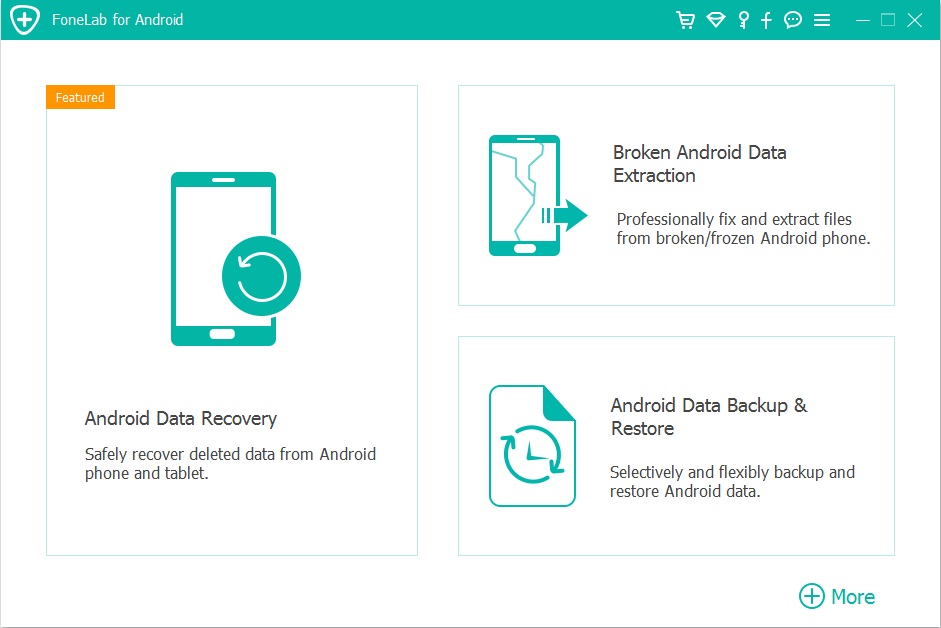
- Now, you must connect your Pixel 8/pro to your PC with a USB cable and wait for it to detect your smartphone.
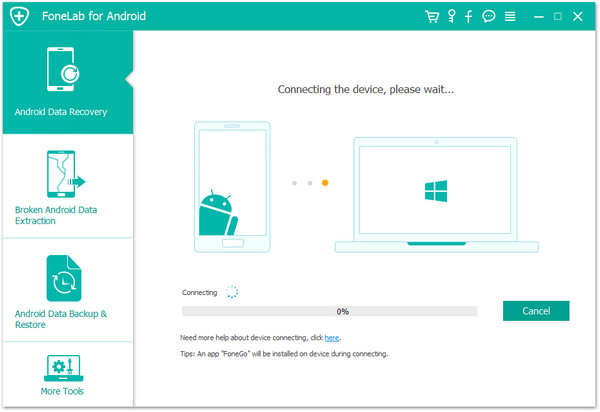
- When the software analyses your phone, it will show you the steps to enable USB debugging for different Android versions. Here, you have to select the one that fits your phone.
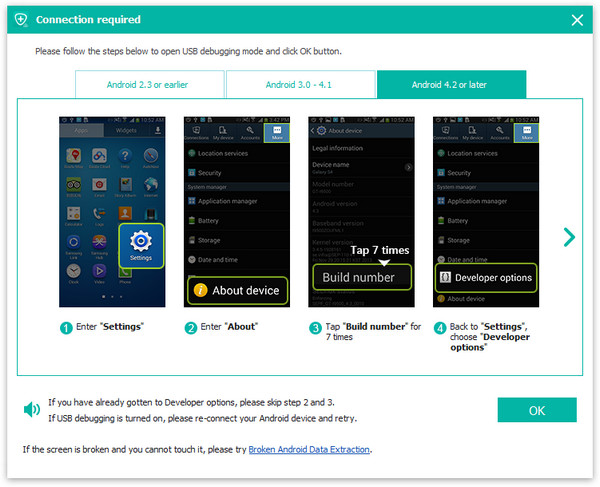
- Click the “OK” button to enter the data scanning interface, where you can see all the types of data you can recover.
- Select “Messages” from here and click the “Next” button. The software will start scanning your Pixel 8/Pro for all the texts you can recover.
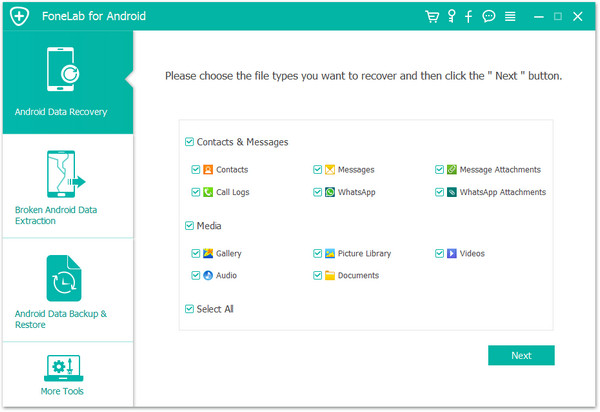
- After the scan is complete, the interface will display all the deleted texts, and from here, you can checkmark all the texts you want to recover.
- When you’re done marking them, all you have to do is click “Recover,” and you’re done. All your desired texts are now recovered into your “Messages” app.
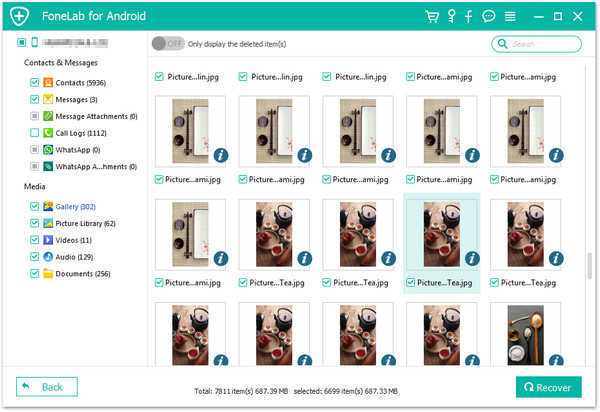
Note: If you fail to find your desired texts, click the “Deep scan” button beside the recover button, and the software will enter the deep-scan mode to find the lost texts. You can then select them and click “Recover.”
Method 3: Restore Deleted Texts From Google Account Backup
The Google Pixel 8/Pro smartphones has a built-in Google Backup feature. When you enable the backup, it stores all your texts and other data, including contacts, call logs, and essential documents. Every time you change a phone, you can have all your data restored if you sign in to the same Google account. However, this method will require you to reset your device.
Follow these simple instructions to restore deleted texts from your Google Account Backup.
- First, unlock your Pixel 8/Pro and go to “Settings.”
- Now, tap “Reset” and then tap “Get started.”
- Next, you must follow the steps on your device until you reach the “Copy apps & data” screen.
- Select the “Copy your data” option from here and tap “Next.”
- On the “Use your old phone” screen, you must tap the “Can’t use old phone” button and then tap “OK.”
- Next, you have to tap “A backup from the cloud.”
- You must sign in to the same Google account you used on your previous phone to back up your data.
- Select the most recent backup file and choose the data type you want to restore. In this case, you have to select “SMS Messages.”
- Now, tap “Restore” and wait for it to complete the restoration process.
Note: The Google Backup Cloud has limited storage and will only backup your data if you have enough storage left in your Google account. So, always watch your account and buy more storage if you’re about to reach the limit. This way, you will always be able to restore your lost data.
Conclusion
In this article, I have covered all the methods you can try to recover deleted texts from your Google Pixel 8/Pro smartphone, depending on your situation. I have also explained how you can recover texts that are not backed up using the iBekit Android Data Recovery Application.
I hope you found a suitable method, but if you still need to, please contact the iBekit Support Team.

