How to Recover Data from A Broken Samsung S24?
Overview: The article addresses data recovery from a broken Samsung S24 screen, offering five methods to access important data despite the screen being cracked or unresponsive.
Need help! I am currently facing a distressing situation as my Samsung S24's screen is broken and unresponsive. Unfortunately, I have a considerable amount of important data stored on the device that I am unable to access.
A malfunctioning Samsung smartphone screen, whether cracked, unresponsive, or totally dead, can be a frustrating issue for us. Even more troubling is the uncertainly surrounding how to extract data from a Galaxy S24/S23/S21/S20/S25 with a broken screen. In this article, we are struggling to help you recover your data from a broken Samsung S24. we will provide you 5 proven methods for Samsung broken screen data recovery, each tailored to specific situations.
Guide List
- Method 1: Recover data from broken Samsung S24 with Android Data Recovery.
- Method 2: Recover data from broken Samsung S24 with auto play.
- Method 3: Recover data from broken Samsung S24 with Smartthings Find.
- Method 4: Recover data from broken Samsung S24 using Samsung Memory Card.
- Method 5: Recover data from broken Samsung S24 via Repair Shop.
Method 1: Recover data from broken Samsung S24 with Android Data Recovery.
If your Samsung S24 has a non-responsive or dead screen, meaning the device is the functional but you cannot access it to operate, you will require a 3rd party program that can synchronize your phone with a computer to establish an alternative route for data recovery.
Tools like iBekit: Android Data Recovery can be used for this situation. For the purpose of this explanation, let's focus on this products and explore how it can help you recover data from a broken Samsung S24/Ultra.

Why is iBekit: Android Data Recovery trustworthy?
- Recover data from broken Samsung S24 without trouble.
- Rescue files from Galaxy internal storage or SD card.
- Recover Samsung data on your computer for preservation.
- Apply to contacts, SMS, call history, media files and Whatsapps chats.
- Fix Android system issues and get Samsung back to normal status.
- Super easy and safe to use.
Now, download the powerful software and follow the below steps to begin Android Data Recovery.
Step 1: Download and install the program on your computer, and choose the "Broken Android Data Extraction" option.
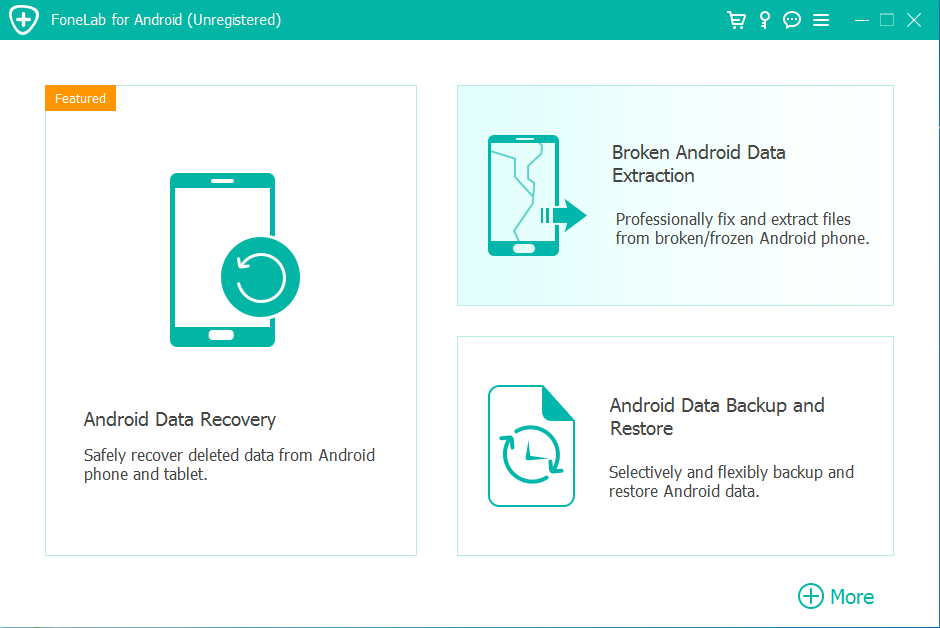

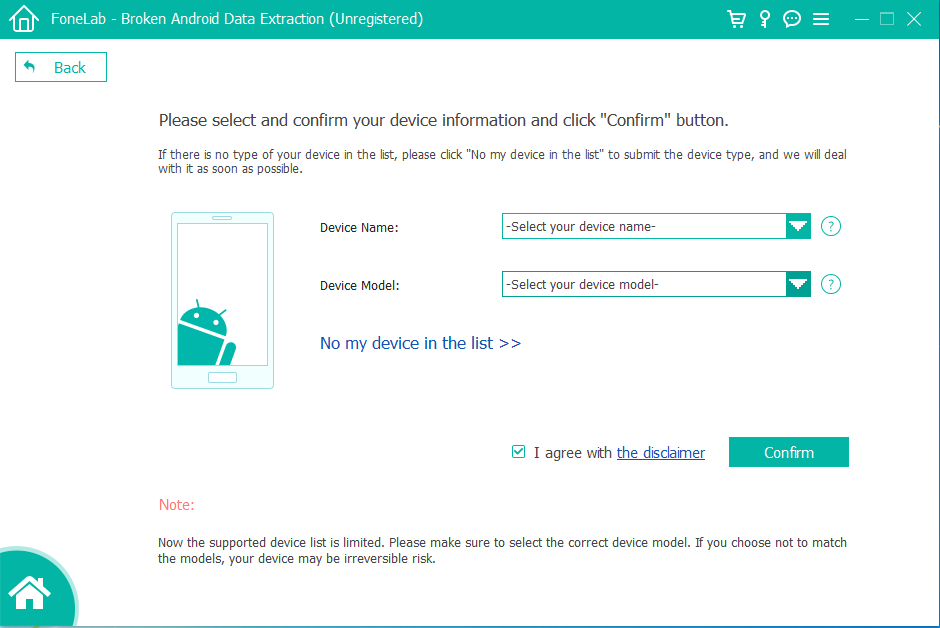
Step 2: Connect your Samsung S24 to your computer using a USB cable. Enable file transfer on your phone screen and initiate the data scan.
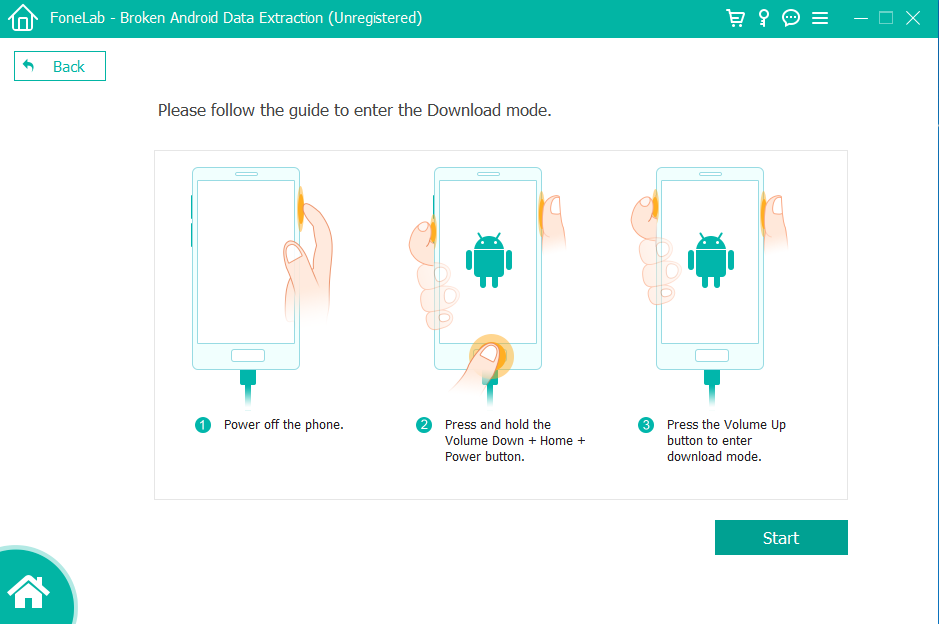
Step 3: After scanning preview and select your desired files for recovery. Contacts, messages, photos, videos and Audio, call logs and whatsapp and documents are all available.
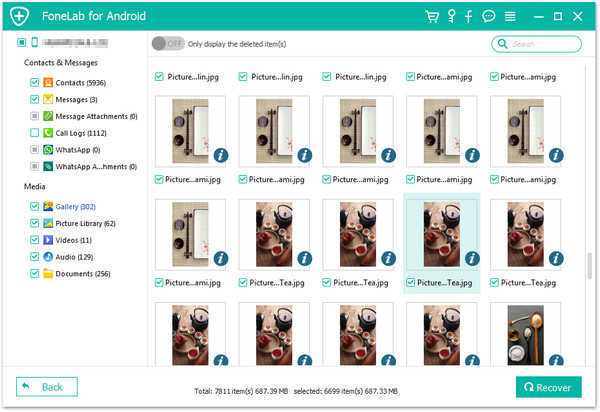
What's more, iBekit Android Data Recovery application also has a great function of Extract files/Data from Android known as Broken Android Data Extraction, It can professionally extract files from broken files from broken/frozen Android phone. If you want to know more data about this, you can download this application.

Method 2: Recover data from broken Samsung S24 with auto play.
You can also use the Autoplay to recover media files from a broken Samsung screen. If the USB debugging is turned on, you can also try this method to recover photos, videos, music, and documents from your broken Samsung.
Note: Not all Windows PCs necessarily have the Auto play feature enabled or fully functional.
Step 1: Connect your Samsung S24 device to Windows-based personal computer using a SUB cable.
Step 2: Wait for the Autoplay feature to automatically display a window.
Step 3: Identify the file you wish to recover and simply drag it from Samsung device's storage to a desired location on your computer's storage.
This method may be not convenient as Android Data Recovery.
Method 3: Recover data from broken Samsung S24 with Smartthings Find.
Known as Find my Mobile, Samsung made it its own service to customers for broken Galaxy data extraction with Smartthings Find. You can also locate your Samsung S24, Galaxy, tablet, watch and also other devices. It scans for your devices and even provides a map with detailed information, including addresses and also call logs, texts, and so on. To make the data recovery, you can:
Step 1: To access SmartTings Find and go to the specific webpage on your computer.
Step 2: Choose the "Sign in" option and log into using your Samsung account details.
Step 3: After that, select the Backup function and pick the data you wish to backup to Samsung Cloud.
Step 4: Lastly, initiate the backup process by clicking the "Backup" button.
Method 4: Recover data from broken Samsung S24 using Samsung Memory Card.
Using Samsung Memory is an old method but it also work it. Someone think it is troublesome, but if you want to have a try. You can also follow the steps.
If you have a broken Samsung device, first check there is an SD card or Micro SD card inserted. If there is, you can transfer your Samsung S24 data to another functional device by following these steps.
Step 1: Remove the SD card from your damaged Galaxy phone and insert it into a card reader with a compatible USB connector.
Step 2: Connect the card reader to another Android device's USB port.
Step 3: Open the files app and select the SD card.Navigate to the folder you want to transfer.
Step 4: Tap and hold to select the desired the files and choose "Copy".
Step 5: Open or created a destination folder in "Internal Storage" and tap "Copy here".
Then you can find your data on your new devices.
Method 5: Recover data from broken Samsung S24 via Repair Shop.
If the solutions above don't work or you are still worried about this, you can also contact professionals for help. Take your broken Samsung phone to an Official repair shop, where experts will replace the display and check for other potential issues.Either way, once you have received your repaired phone, it is time to backup your Galaxy phone to avoid data loss. To send your Galaxy phone for repair, consider the following factors:
- Reputation: Select a shop with good reviews and experience in data recovery.
- Experience: Ensure technicians are skilled with Samsung Phones.
- Data privacy: Verify the shop's data privacy protocols.
- Cost: Data recovery can be expensive, especially with advanced methods.
- Success rate: Recovery isn't guaranteed, particularly with severe damage.
Summary
Recovering data from a broken Samsung device can be challenging yet essential. Using methods above can largely help your valuable data. Finally, a side note here- it is best that you keep your external storage updated, in itself, a cracked or dead screen isn't such a horrific thing. So pls have a try the method, you will finally find a way to help you a lot. Let's a have a try.
